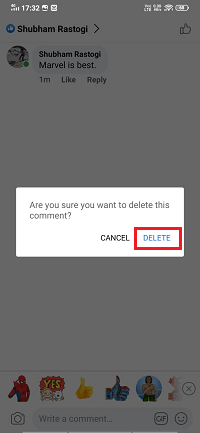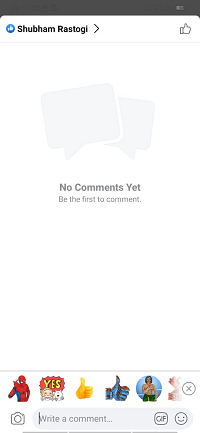How to delete a comment on Facebook
Facebook offers us to delete the unwanted comments which we have posted or posted by others on our post. There can be various reasons to delete Facebook comments. We can delete a comment when
- The comment is offensive to others.
- The comment is highly political.
- The comment is inappropriate.
- The comment is spam.
There is no need to delete a comment, either if it is negative, political or a comment mentioning a competitor. Remember that it is better to have a conversation through messages rather than comments because we have more control over the messages as compared to comments.
When we delete a comment, all the replies on that comment will also be deleted. We cannot delete a comment from another person’s post expect our comment, which we have written to that person’s post.
These are the following steps used to delete a comment on Facebook:
Desktop:
1) Login into Facebook Account.
Firstly, open the Facebook official website by pasting the https://www.facebook.com/ in the address bar of our preferred web browser. If we are already logged into Facebook, we will directly reach the News Feed page. But if we are not login, then we have to enter the username, phone number, and email address, followed by the password in the given tab.
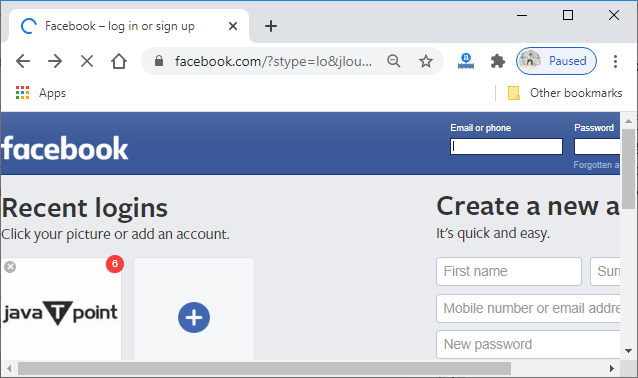
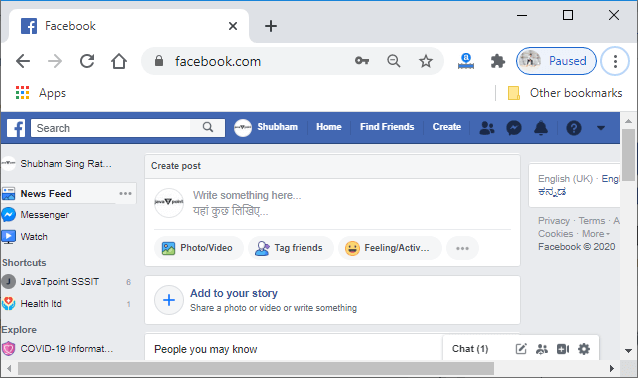
2) Go to the profile
Now, go to the profile by clicking on the profile button at the right of the search bar. Our profile contains all our posts in which we have commented on. We can also find the post on the notification page.
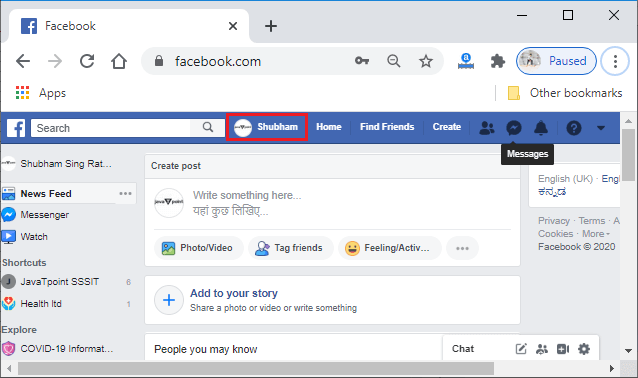
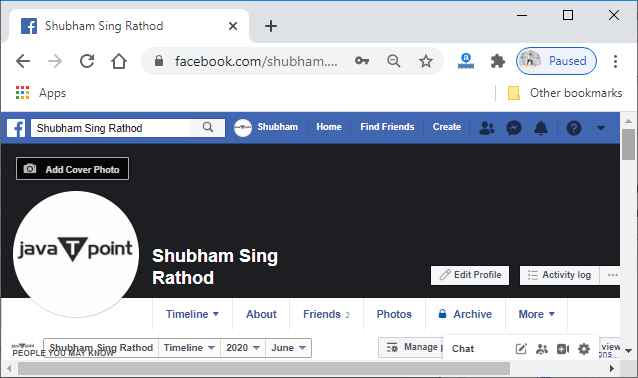
3) Find the post
Now, find the post from which we want to delete a comment. We will scroll down our profile and take a look at that post.
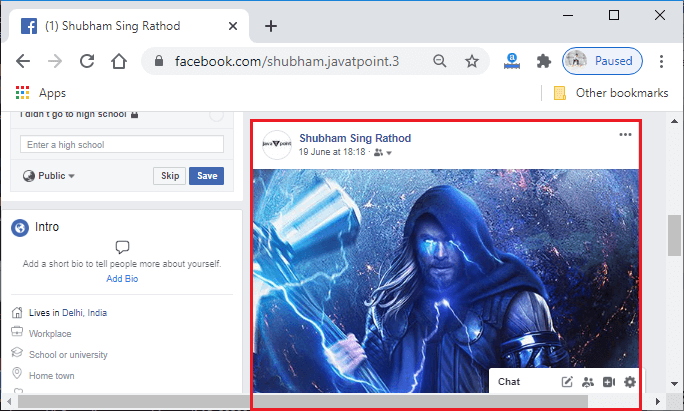
4) Search the Comment
After finding the post, find the comment which we want to delete in the comment section. We have to remember one thing that deleting a comment will delete all the replies of this comment.
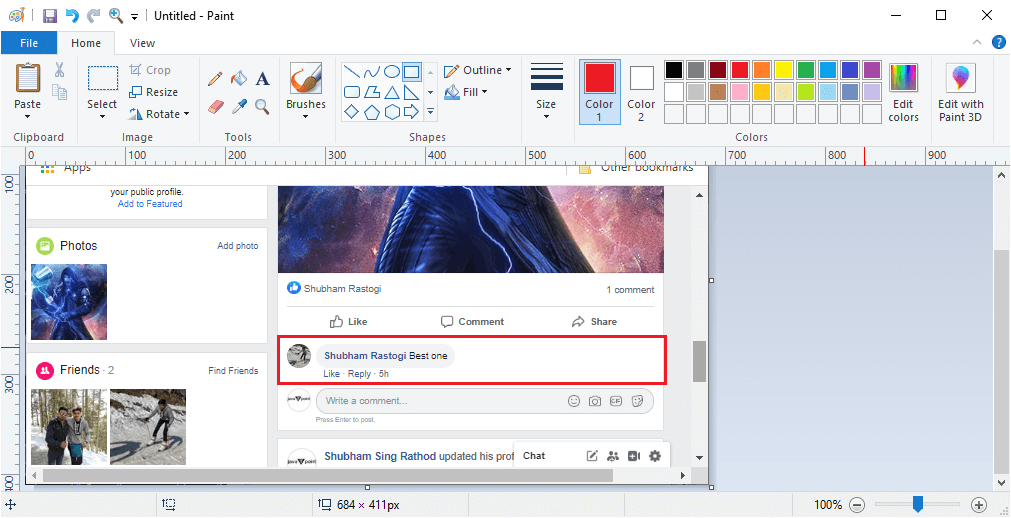
5) Click on the three dots.
After finding the comment in the comment section, click on the three dots located on the right side of the comment. This click will open a list of options that provide us a way to delete the comment.
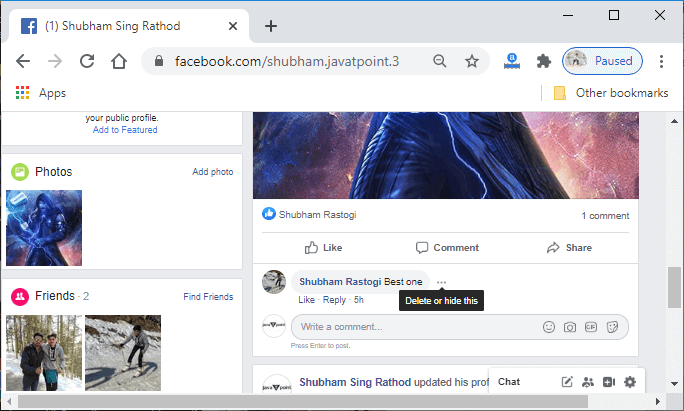
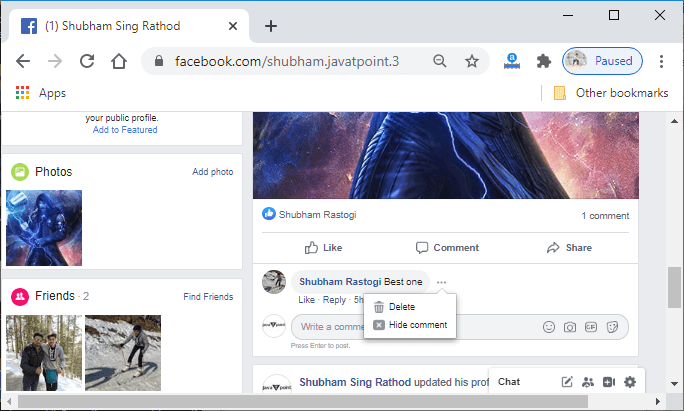
6) Click on the Delete option.
We will select the delete option from the list of options. This click will delete the comment permanently from the comment section of the post.
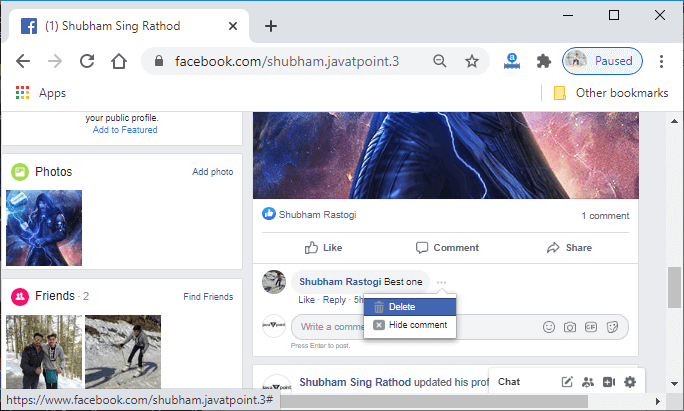
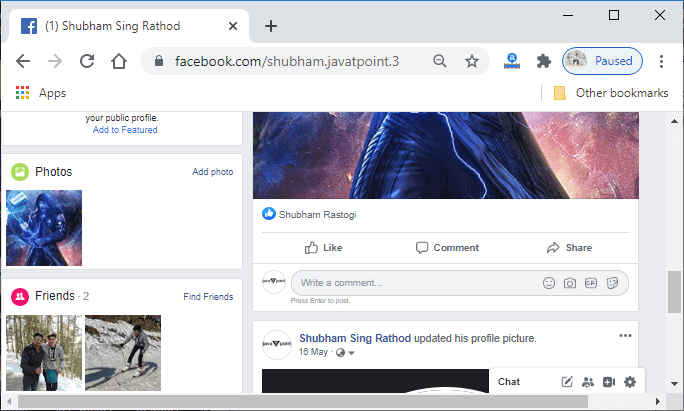
Mobile App:
1) Login into Facebook Account
Firstly, we will launch the Facebook app. By doing this, we will directly reach the News Feed page. But if we are not login, then we have to enter the username, phone number, and email address, followed by the password in the given tab.
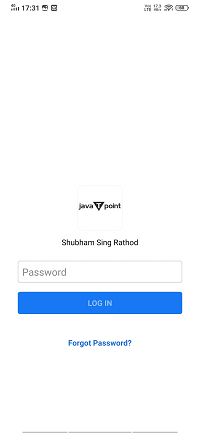
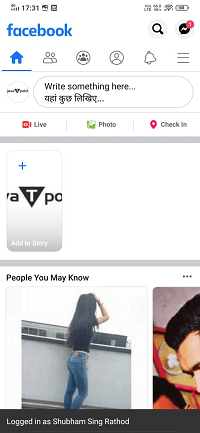
2) Go to the profile
We will go to the profile by going to the Facebook menu. We will click on the profile button to enter into our profile.
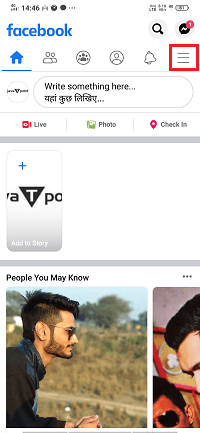
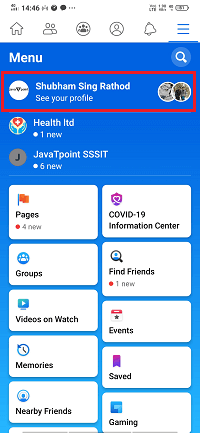
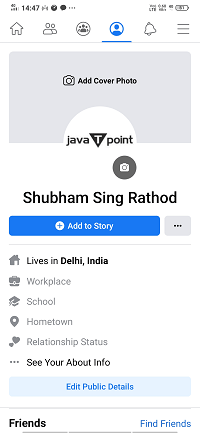
3) Find the post

4) Go to the comment section.
Now, we will go to the comment section by clicking on the comment. From the comment section, we will find the comment which we want to delete.

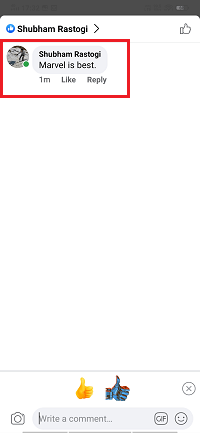
5) Long press on the comment
After finding the comment from the comment section, we will long press on the comment. This long press will open a list of options below the page.
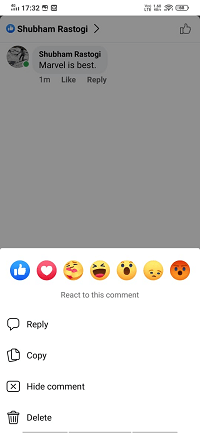
7) Click on the Delete option
Now, we will click on the Delete option from the list. This click will open the confirmation box.
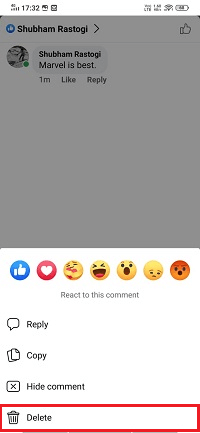
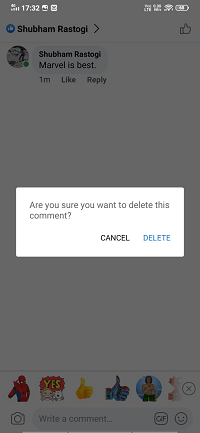
8) Give confirmation
After clicking on the Delete option, a confirmation box will open to confirm we really want to delete that comment or not. We will give the confirmation by clicking on the DELETE button of the confirmation box. This click will delete the comment permanently from the comment section of that post.