In this Excel lesson you will learn how to insert Scroll Bar to your worksheet. Also you will find out how useful is to insert it to make your worksheet more interactive and dynamic.
To insert a scroll bar in your Excel worksheet you would first have to open the developer tabs.
Follow these steps
STEP1
To open the DEVELOPER tab, place your cursor at the menu bar and right click anywhere. Select Customize the Ribbon from the drop down menu.
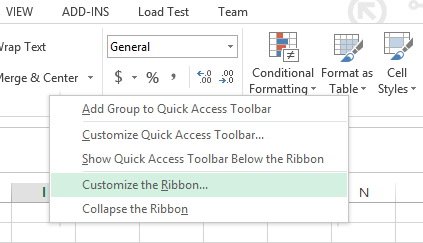
STEP2
The option dialog box will open. In the option dialog box Under Customize the Ribbon: Main Tabs select the Developer check box and click on the ok button.
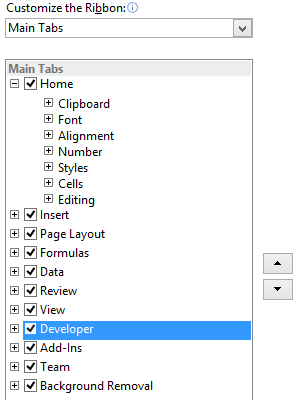
STEP3
The developer tap is now visible and is present next to the view tab on the top menu bar. Now click on the Developer tab, select insert and then Scroll Bar (Form Control).
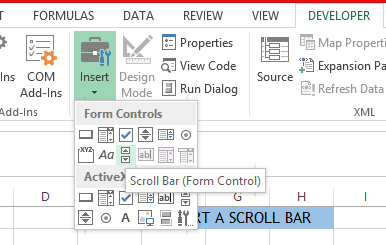
STEP4
Right click on the scroll bar and click anywhere on your worksheet. You have now inserted a scroll bar.
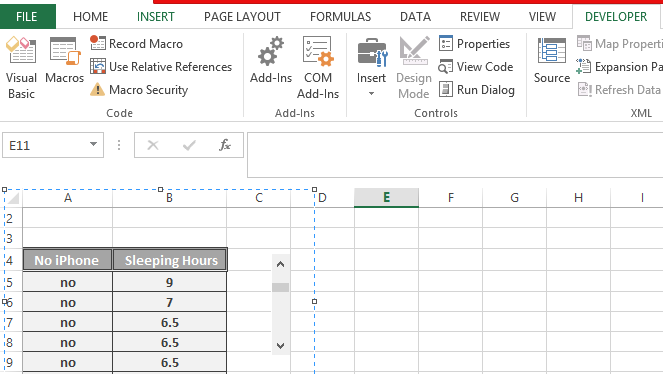
STEP5
Right click on the scroll bar. Select format control from the dropdown menu and then go to the controls tab. Insert values you would like in here and that’s it! You have done it!
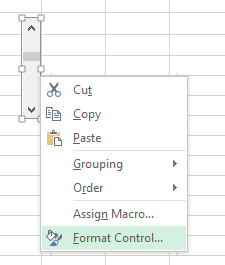

Now you are able to make your worksheet more interactive and dynamic. Scrool Bars will help you to scroll your Charts, Dashboards and reports.
This is the chart with scrollbar you can easily insert:
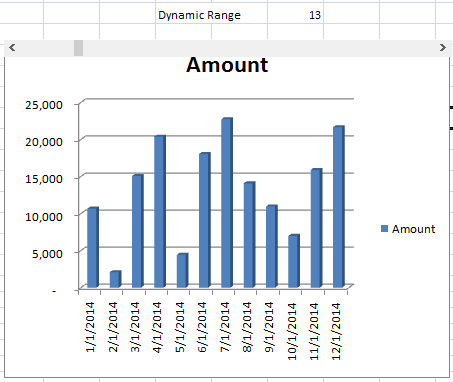
Check below links to learn more.
Further reading: How to create a chart with scrollbar? Dynamic Chart Interactive Dashboard