You can use the following basic formulas to add and subtract years from a date in Google Sheets:
Formula 1: Add Years to Date
=EDATE(A1, 12*(3)) This particular formula adds 3 years to the date in cell A1.
Formula 2: Subtract Years from Date
=EDATE(A1, -12*(1)) This particular formula subtracts 1 year from the date in cell A1.
The following examples show how to use each formula in practice with the following dataset in Google Sheets:

Example 1: Add Years to Date in Google Sheets
We can type the following formula into cell C2 to add 3 years to the date in cell A2:
=EDATE(A2, 12*(3)) We can then drag and fill this formula down to each remaining cell in column C:

Column C now displays the date in column A with exactly 3 years added to it.
Feel free to change the 3 in the formula to any value you’d like to add a different number of years to the original date.
Example 2: Subtract Years from Date in Google Sheets
We can type the following formula into cell C2 to subtract 1 year from the date in cell A2:
=EDATE(A2, -12*(1)) We can then drag and fill this formula down to each remaining cell in column C:
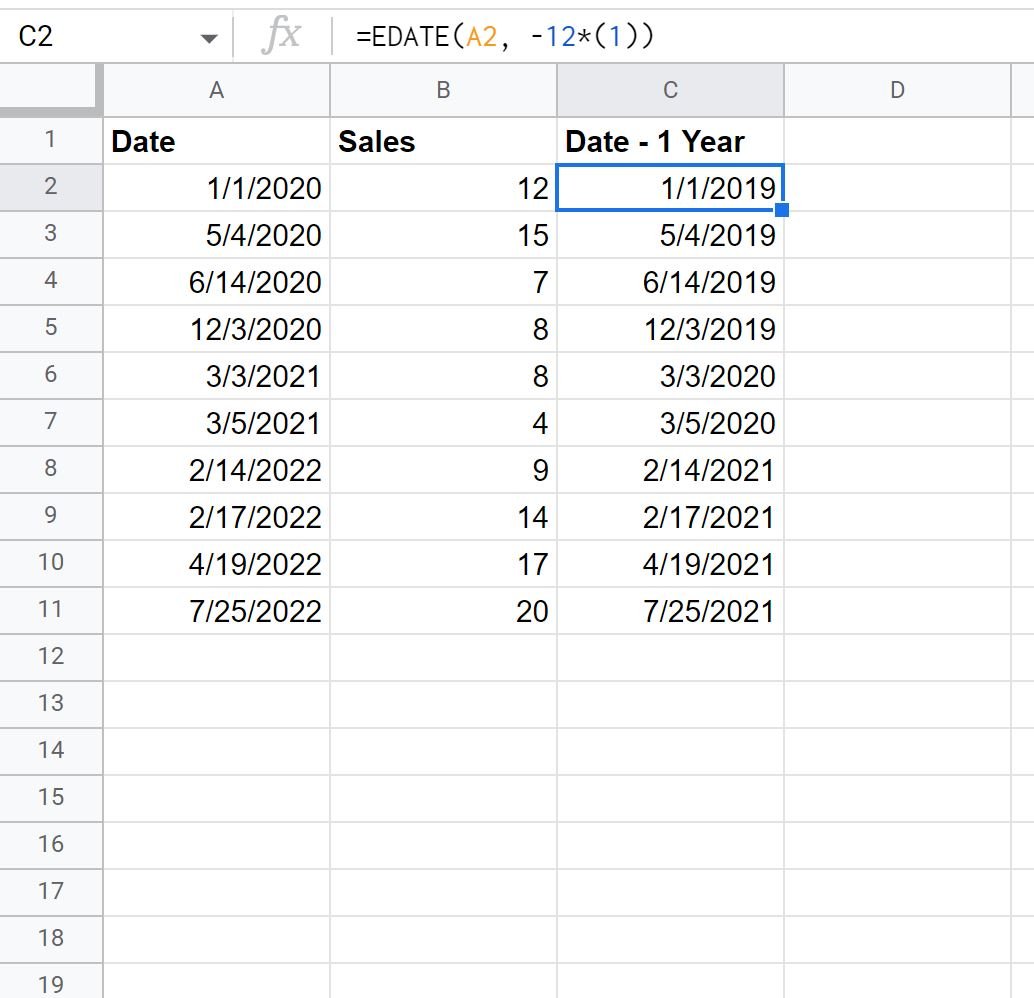
Column C now displays the date in column A with 1 year subtracted from it.
Feel free to change the 1 in the formula to any value you’d like to subtract a different number of years from the original date.
Additional Resources
The following tutorials explain how to perform other common tasks in Google Sheets:
How to Sum by Year in Google Sheets
How to Sum by Month in Google Sheets
How to Sort by Date in Google Sheets
