Often you may want to automatically increment values in Google Sheets.
Fortunately this is easy to do using the drag-and-fill feature built into Google Sheets and the following examples show how to do so in different scenarios.
Example 1: Auto Increment Values by One
Suppose we’d like to create a list of values from 0 to 20.
First, type the values 0 and 1 into consecutive cells:

Next, highlight both cells. Then hover over the bottom right corner of the cell containing the value 1:
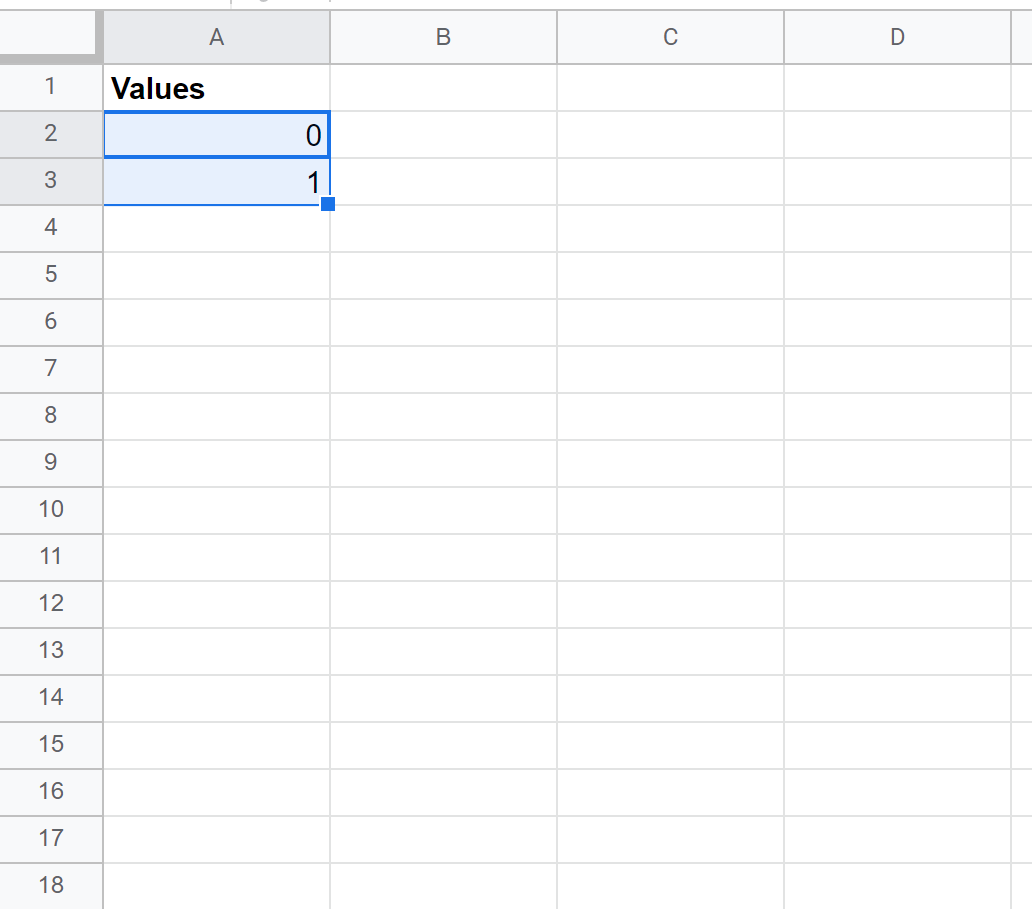
When you see a tiny “+” symbol appear, simply click and drag down to copy the pattern into the remaining cells in the column:
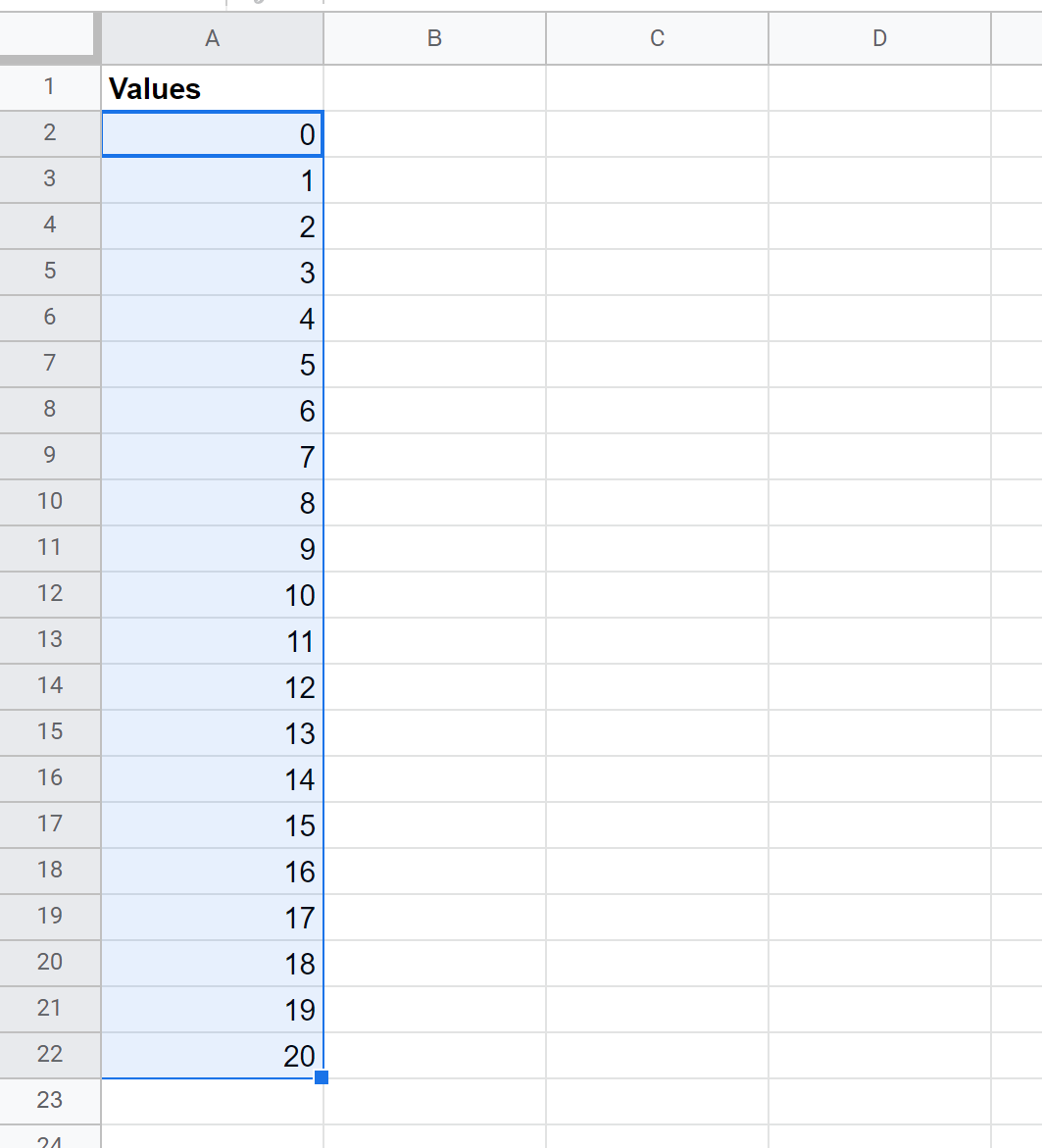
The result is a list of values that range from 0 to 20, automatically incremented by one.
Example 2: Auto Increment Values by a Multiple
Suppose we’d like to create a list of values ranging from 0 to 20, auto incremented by four.
First, type the values 0 and 4 into consecutive cells:
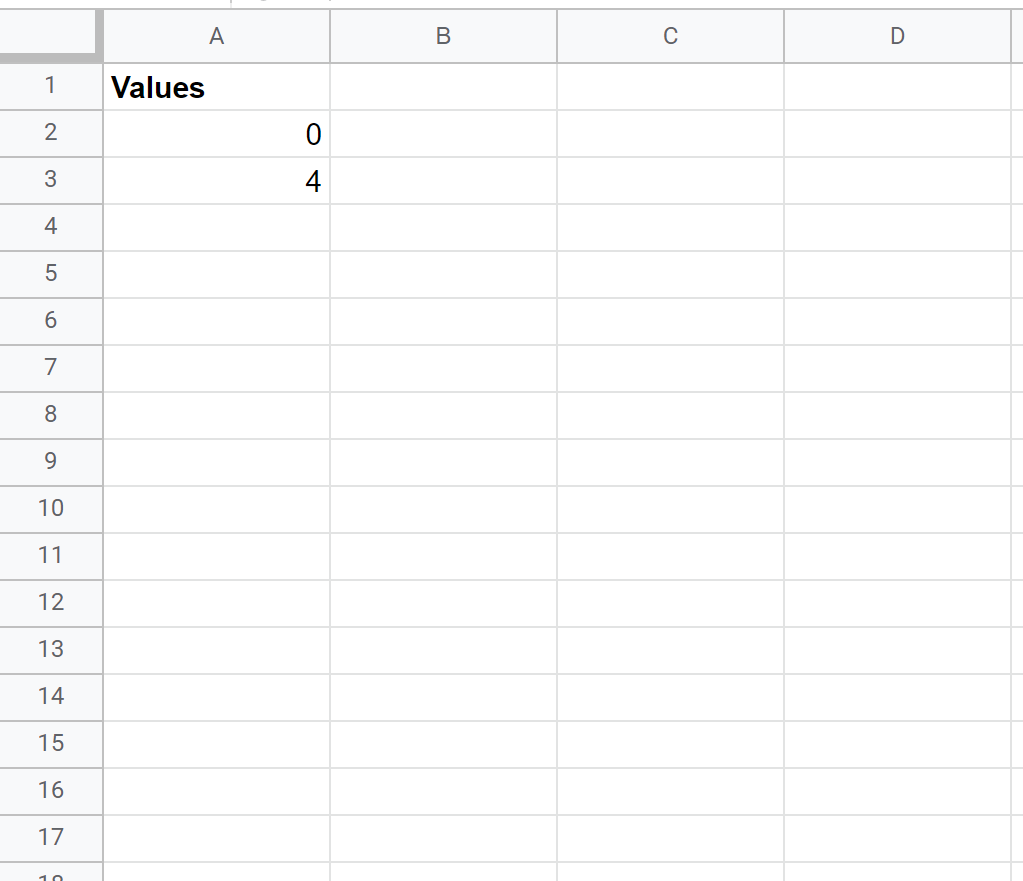
Next, highlight both cells. Then hover over the bottom right corner of the cell containing the value 4:
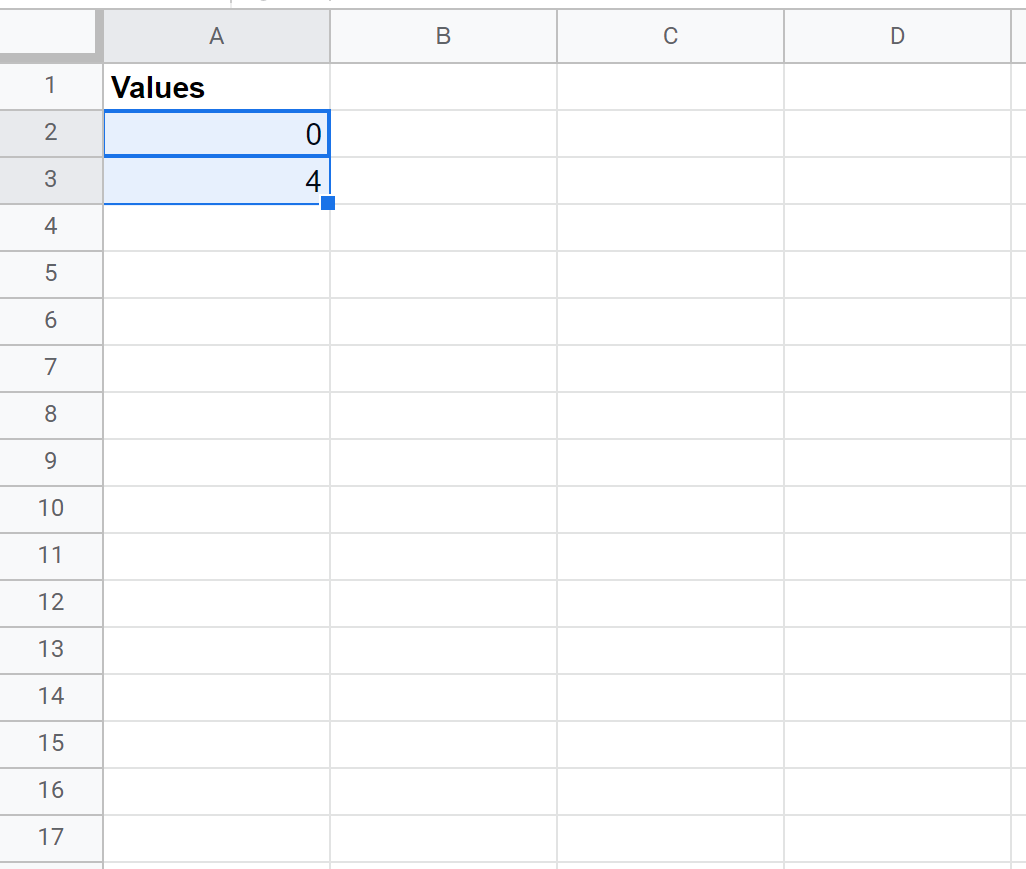
When you see a tiny “+” symbol appear, simply click and drag down to copy the pattern into the remaining cells in the column:
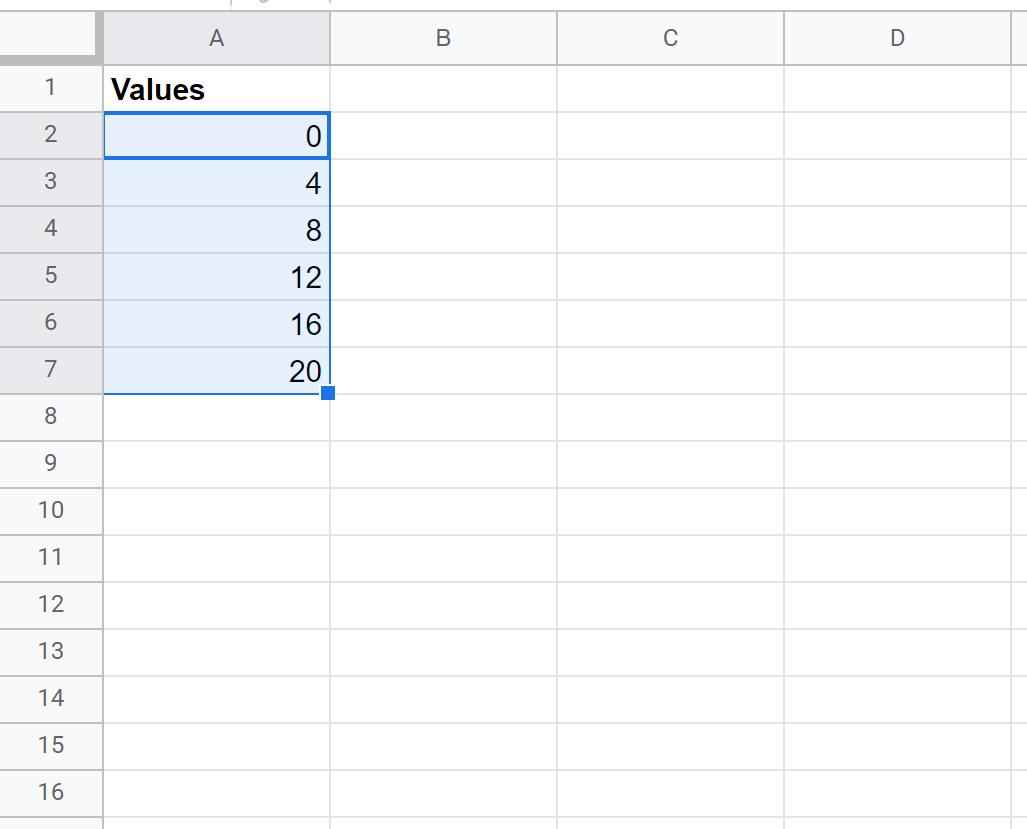
The result is a list of values that range from 0 to 20, automatically incremented by four.
Example 3: Auto Increment a Pattern
Suppose we’d like to create a list of weeks called “Week 1, Week 2, Week 3,” and so on.
First, type “Week 1” into a cell:
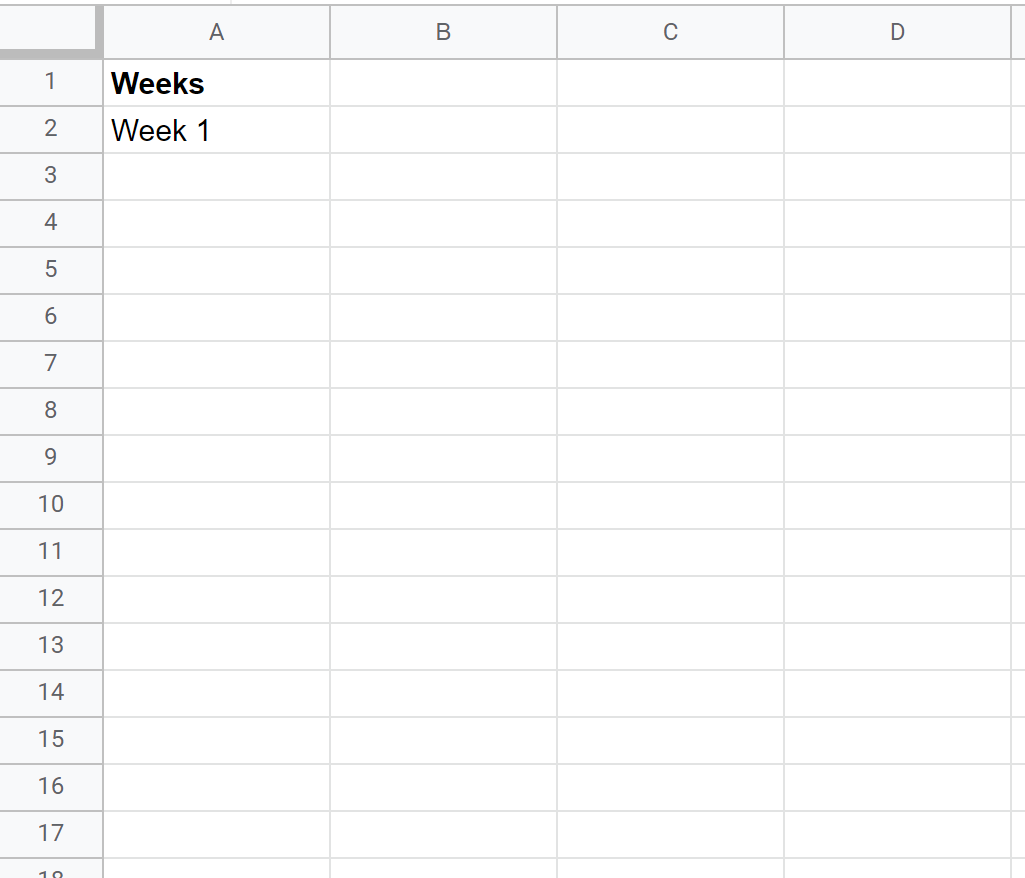
Next, select the cell then hover over the bottom right corner of it. When you see a tiny “+” symbol appear, simply click and drag down to copy the pattern into the remaining cells in the column:
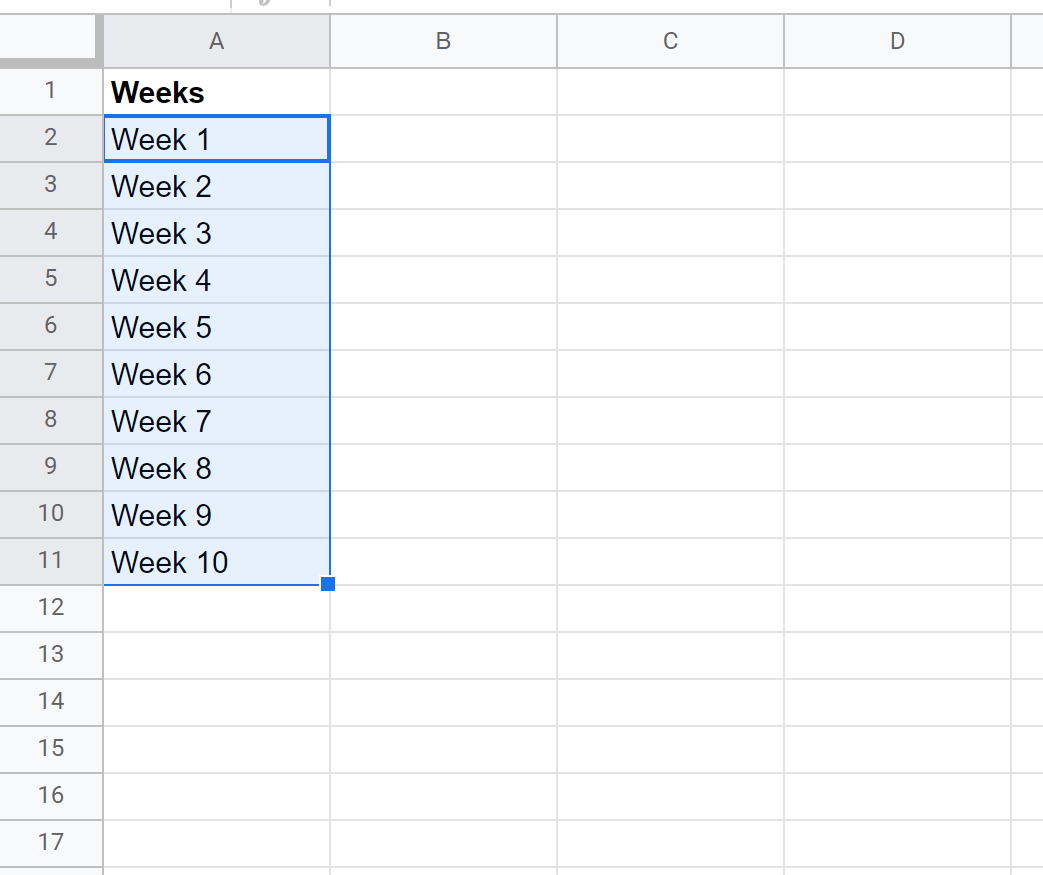
The result is a list of week names ranging from Week 1 to Week 10.
Additional Resources
The following tutorials explain how to perform other common operations in Google Sheets:
How to Round to Significant Figures in Google Sheets
How to Replace Blank Cells with Zero in Google Sheets
How to Check if Value is in Range in Google Sheets
