You can use the following methods to count cells with a particular text in Google Sheets:
Method 1: Count Cells with Any Text
=COUNTA(A1:A10) Method 2: Count Cells with Specific Text
=COUNTIF(A1:A10, "Text")
Method 3: Count Cells with One of Specific Texts
=ArrayFormula(SUM(COUNTIF(A:A,{"Text1", "Text2"})))
The following examples show how to use each method with the following dataset in Google Sheets:

Example 1: Count Cells with Any Text
We can use the following formula to count the number of cells with any text in column A:
=COUNTA(A2:A12) The following screenshot shows how to use this formula in practice:
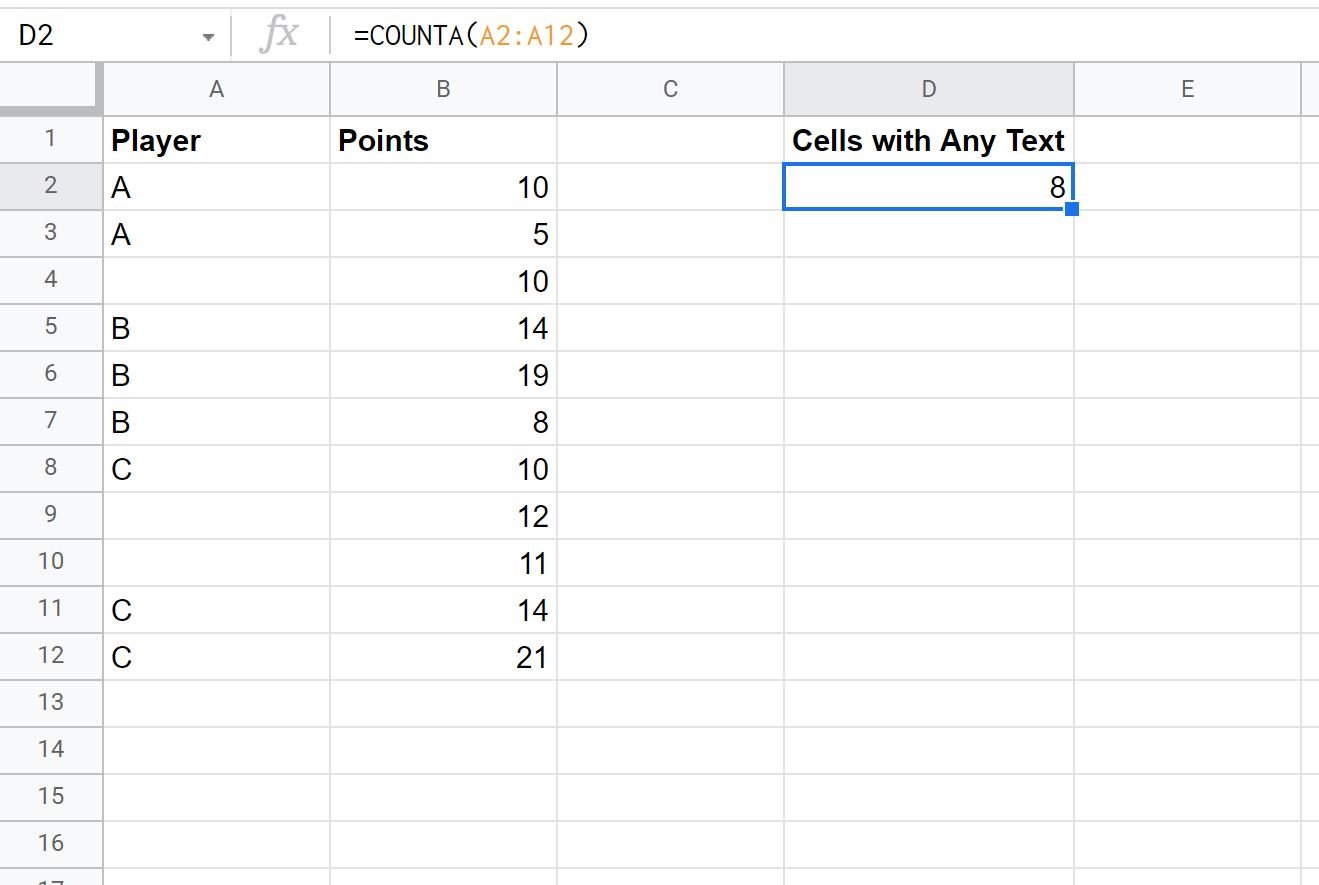
We can see that there are 8 cells with any text in column A.
Example 2: Count Cells with Specific Text
We can use the following formula to count the number of cells with the text “A” in column A:
=COUNTIF(A2:A12, "A") The following screenshot shows how to use this formula in practice:

We can see that there are 2 rows with the text “A” in column A.
Example 3: Count Cells with One of Specific Texts
We can use the following formula to count the number of cells with the text “A” or “B” in column A:
=ArrayFormula(SUM(COUNTIF(A:A,{"A", "B"}))) The following screenshot shows how to use this formula in practice:

We can see that there are 5 rows with the text “A” or “B” in column A.
Additional Resources
The following tutorials explain how to perform other common operations in Google Sheets:
Google Sheets: How to Filter for Cells that Contain Text
How to Use COUNTIF with OR in Google Sheets
Google Sheets: How to Use SUMIF with Multiple Columns
