This tutorial explains how to use the Find and replace function to replace specific text in Google Sheets.
Example: How to Replace Text in Google Sheets
Suppose we have the following dataset in Google Sheets that contains information about various basketball teams:

Suppose we would like to replace the text “West” with “W” and “East” with “E” in the Conference column.
To do so, highlight the Conference column:

Then click the Edit tab and click Find and replace:
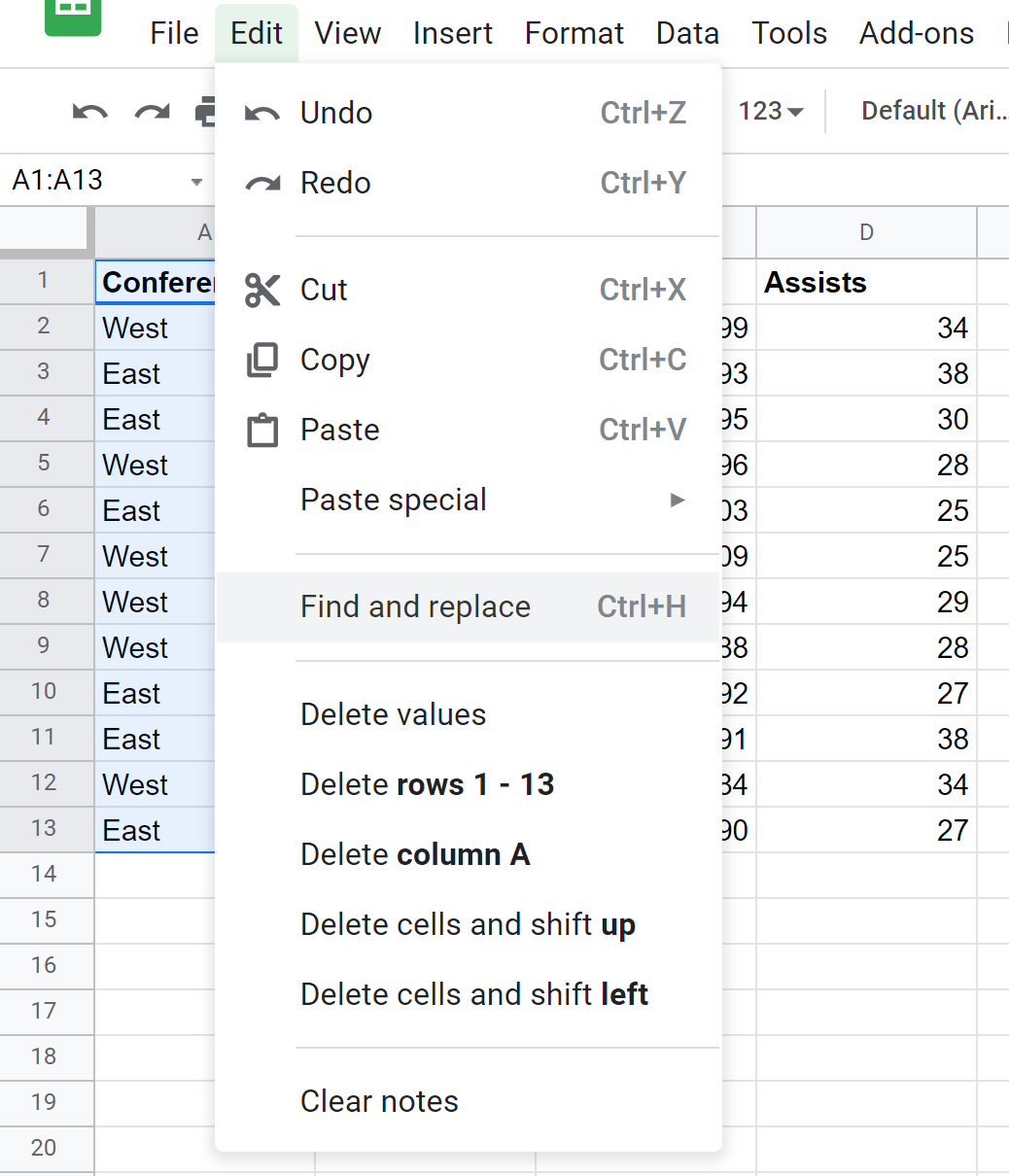
In the Find and replace window that appears, type “West” in the Find box and “W” in the Replace with box, then click Replace all:
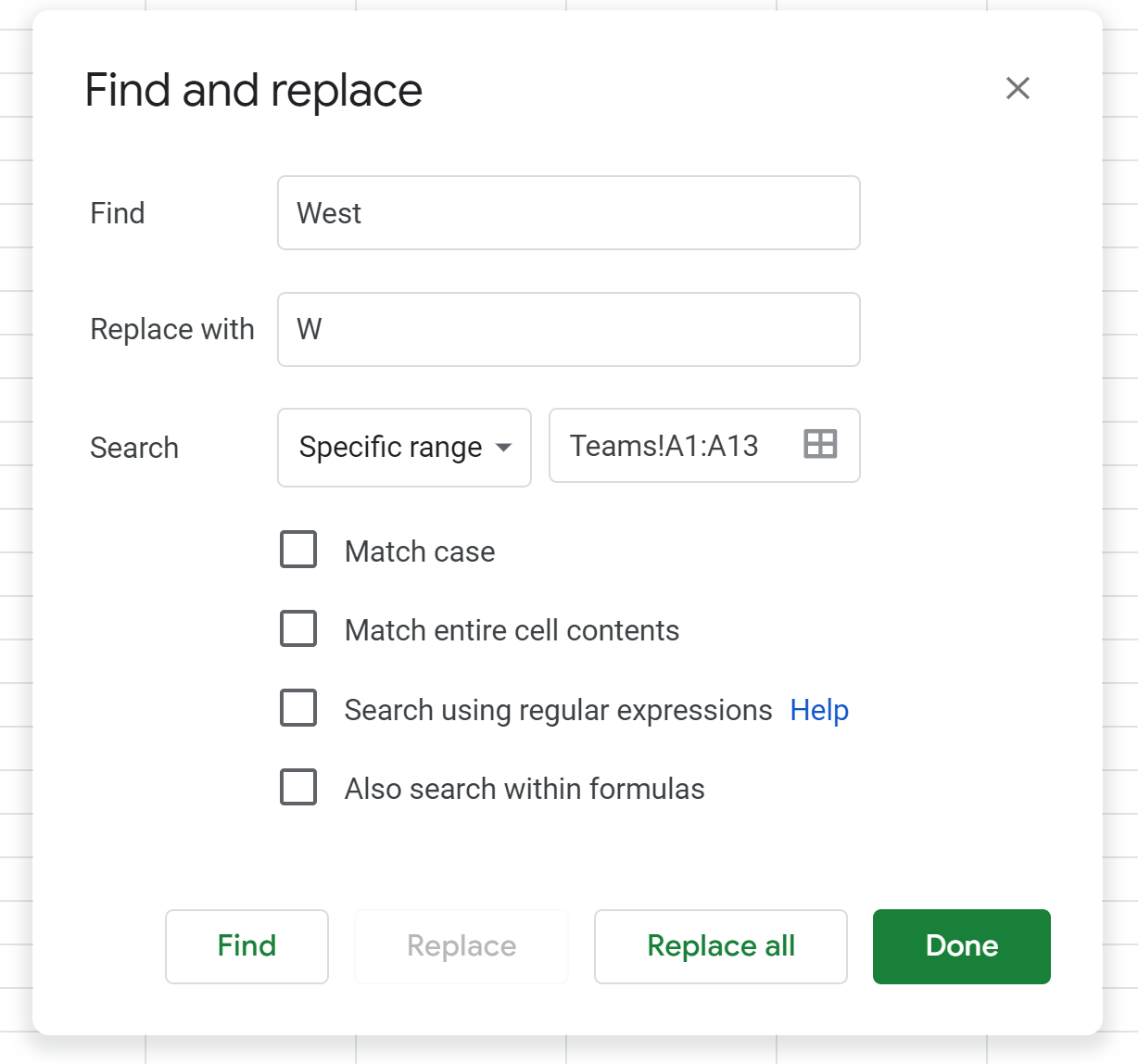
Each of the “West” values will automatically be replaced with “W” in the Conference column:
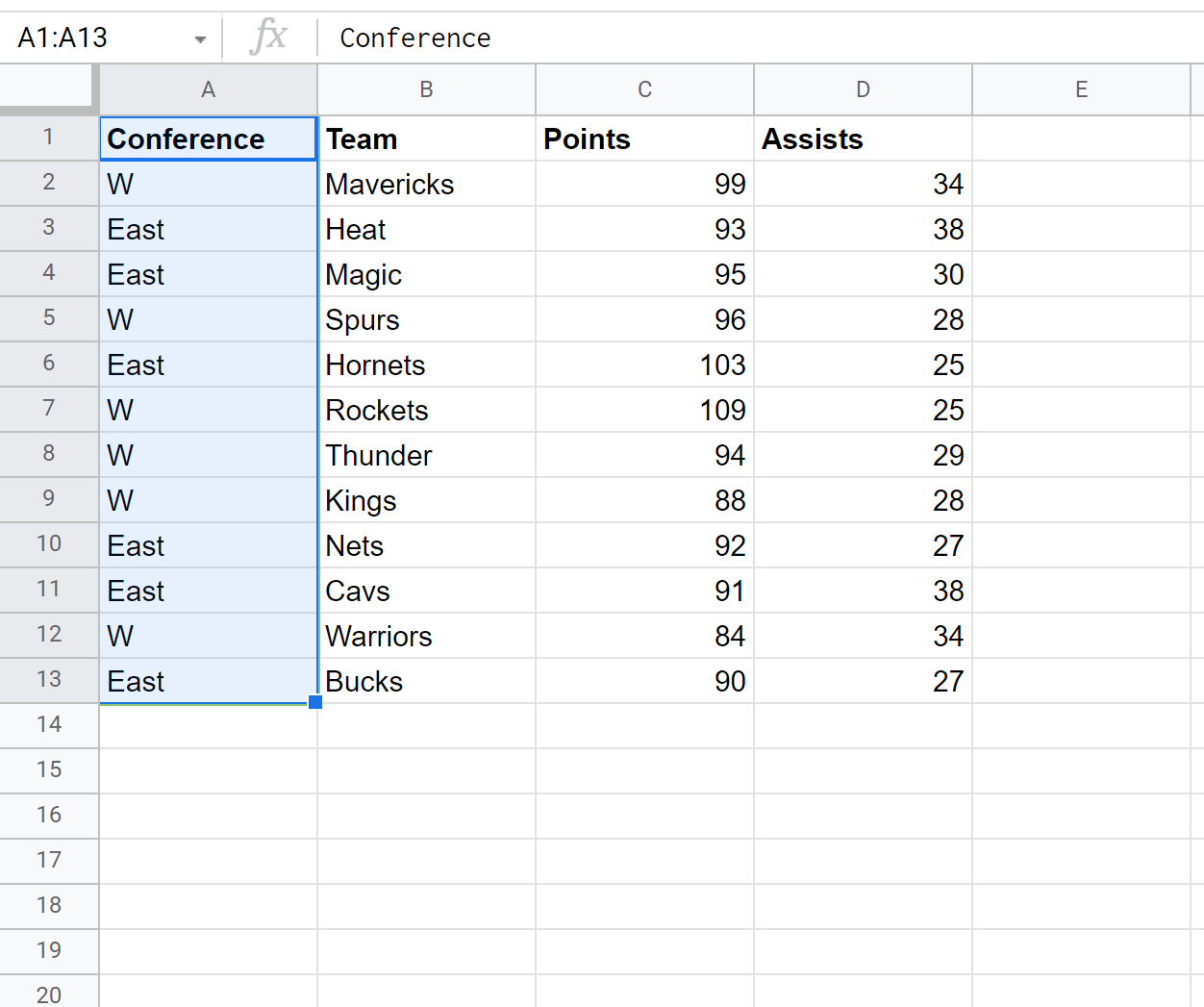
Next, in the Find and replace window, type “East” in the Find box and “E” in the Replace with box, then click Replace all:

Each of the “East” values will automatically be replaced with “E” in the Conference column:
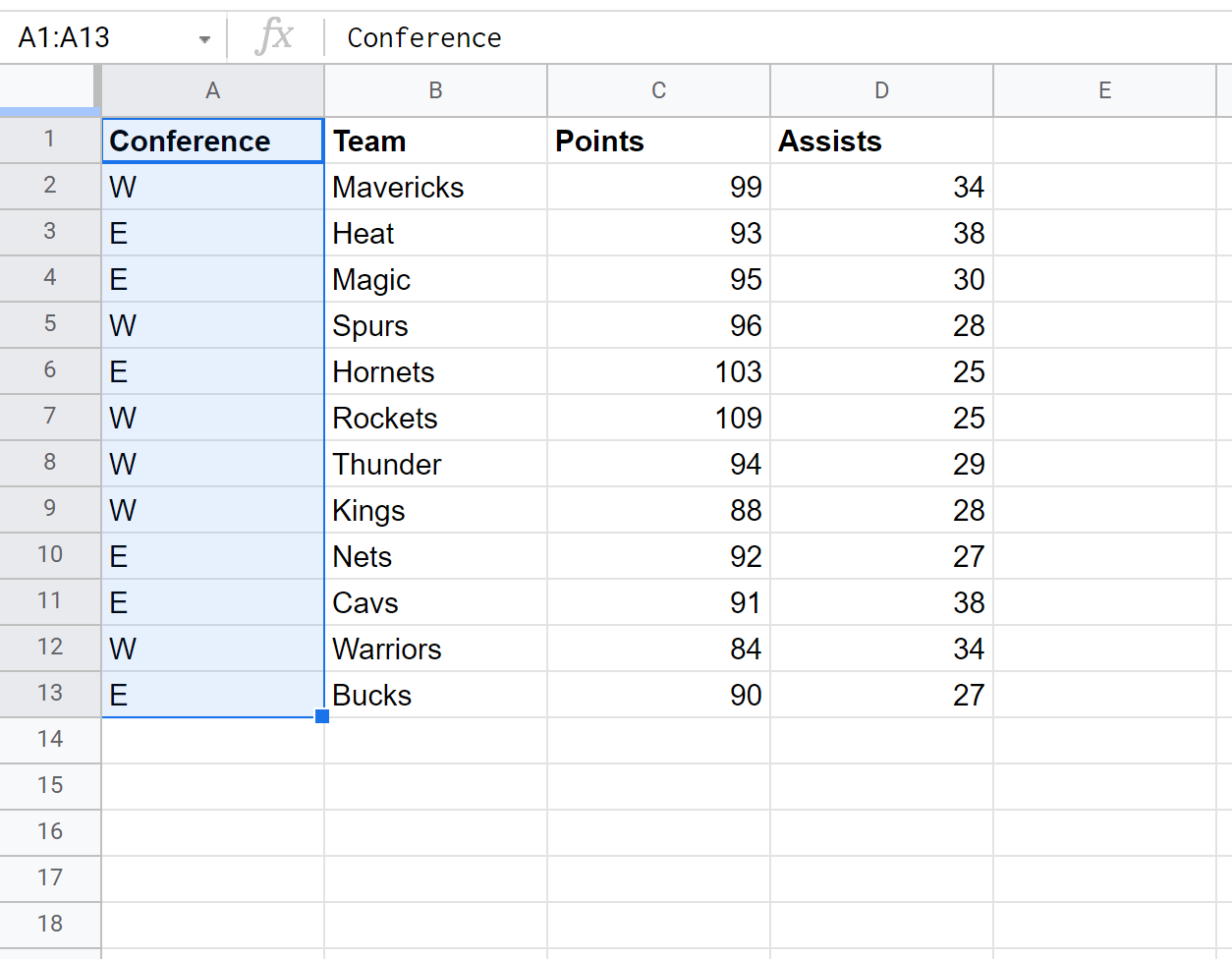
You can use this exact same process to find and replace however many values you’d like in a spreadsheet.
Additional Resources
The following tutorials explain how to perform other common operations in Google Sheets:
How to Replace Blank Cells with Zero in Google Sheets
How to Check if Value is in Range in Google Sheets
How to Auto Increment Values in Google Sheets
