How to delete Facebook messages
The Facebook messages are the private messages, which we design or write to share the ideas with our facebook friends. In some situations, we have to delete the messages or delete the complete conversation. These are the following steps that are used to delete the messages or conversations.
Facebook App
For deleting the particular message of a friend, there are the following steps used:
1) Open the Facebook Account
In the first step, launch the Facebook app. If we are not login, login into the Facebook using email id or phone number followed by the password.
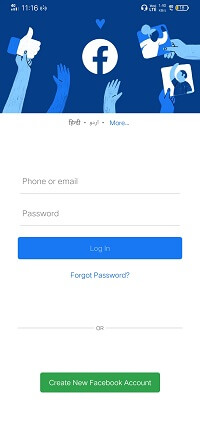
2) Click on the messenger  icon.
icon.
After that, click on the messenger icon located at the top-right corner of the Facebook page. In response to this click, the messenger will be open.
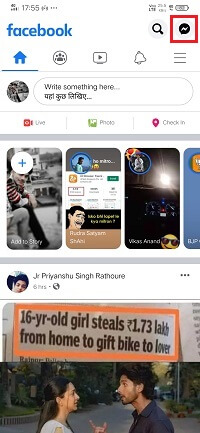
3) Open chatbox
Open the conversation with the friend we want to delete. Search for that particular message which we want to delete.
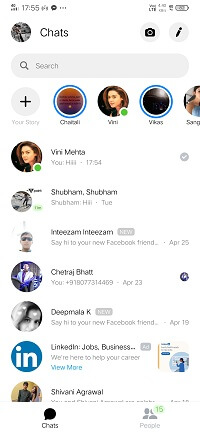
4) Long press on the message
We will long press on that message, which we want to delete. Doing this, the Remove and Copy option will be visible.
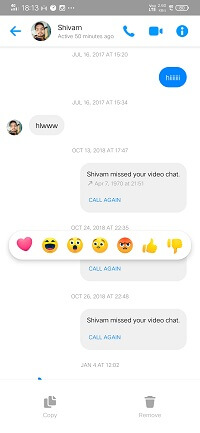
5) Click to the Remove option.
We will click on the Remove option, and after that, the confirmation box opens to ensure that we really wanted to delete this message or not. We will give the confirmation by clicking on the Remove button of the confirmation box.
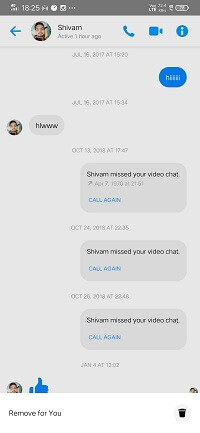
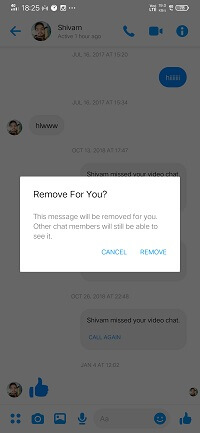
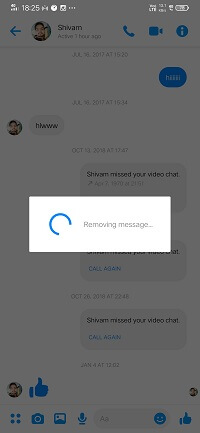
For deleting the complete conversation of a friend, there are the following steps used:
1) Open the Facebook Account
We will launch the Facebook app and login to the account.
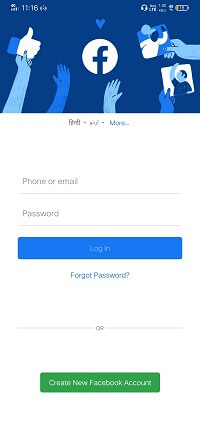
2) Click on the messenger  icon.
icon.
After that, click on the messenger icon located at the top-right corner of the Facebook page. In response to this click, the messenger will be open.
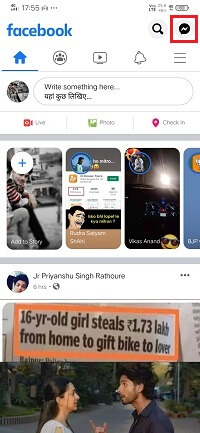
3) Long press on the chatbox
Now, long press on that conversation, which we want to delete. Doing this, the Delete icon will be visible.
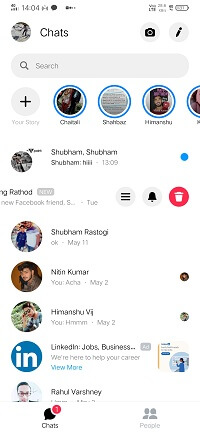
4) Click to the delete icon(button)
We will click to the delete icon (button), and after that, the confirmation box open to ensure that we really wanted to delete this conversation or not. We will give the confirmation by clicking to the delete button of the confirmation box, and in response, to this, the conversation will be deleted successfully.
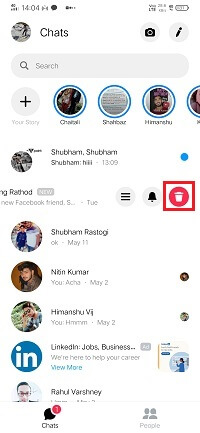
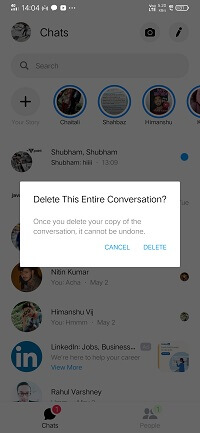
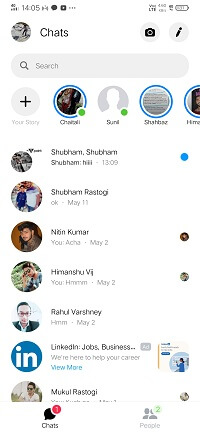
Website
For deleting the particular message of a friend, there are the following steps used:
1) Login into Facebook Account
Firstly, open the Facebook official website by pasting the https://www.facebook.com/ in the address bar of preferred web browser. If we already logged into Facebook, we will directly reach the News Feed page. But if we are not login, enter the username, phone number, and email address, followed by the password in the given tab.
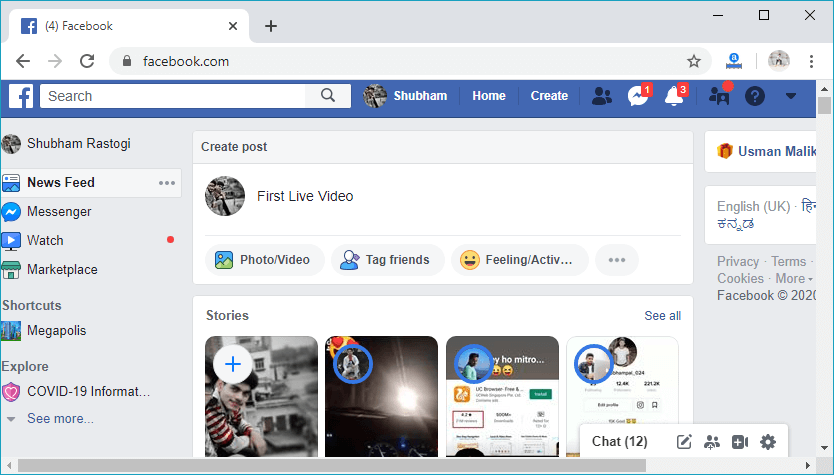
2) Click on the messenger  icon.
icon.
After that, click on the messenger icon located in the middle of the Friend request and Notification option of the Facebook page. In response to this click, the chat list will be open.

3) See all in Messenger
Now, open all the chats in the messenger by clicking on the See all in messenger.
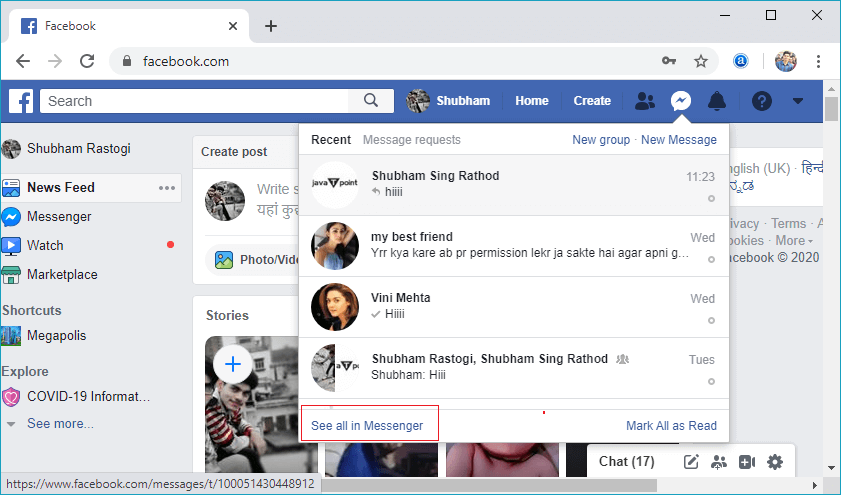
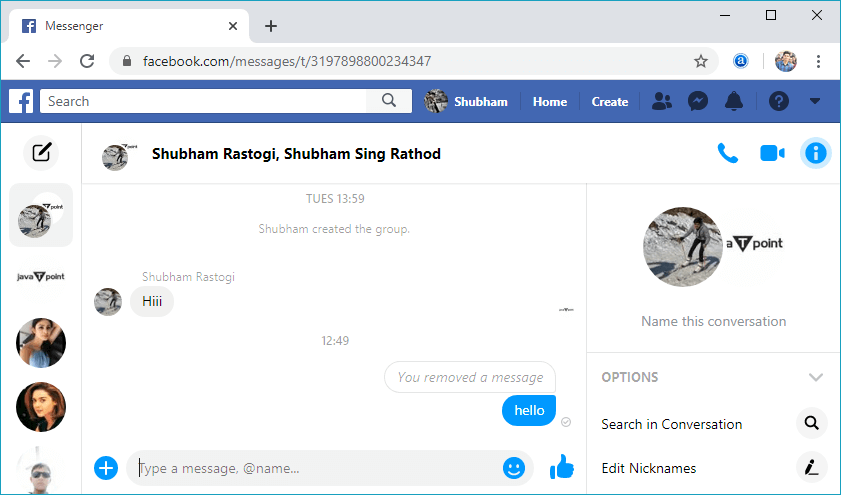
4) Click to the more option.
Click on the more option of that message, which we want to delete. Doing this, the Remove option will be visible.
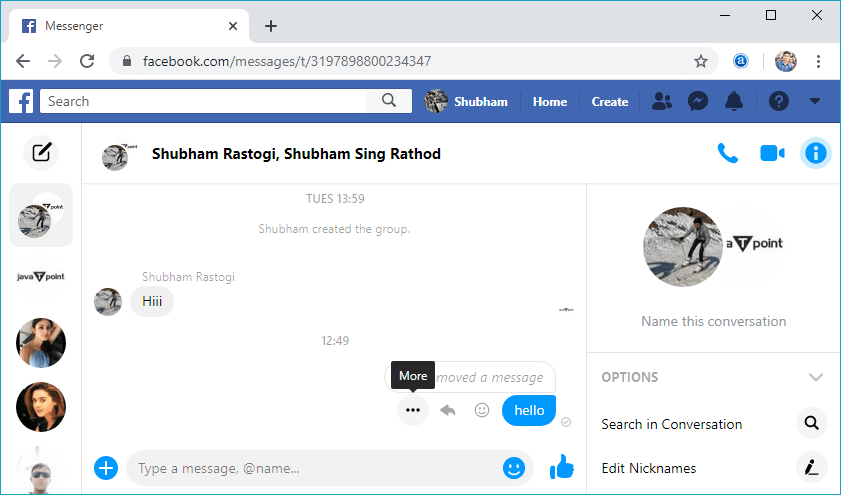
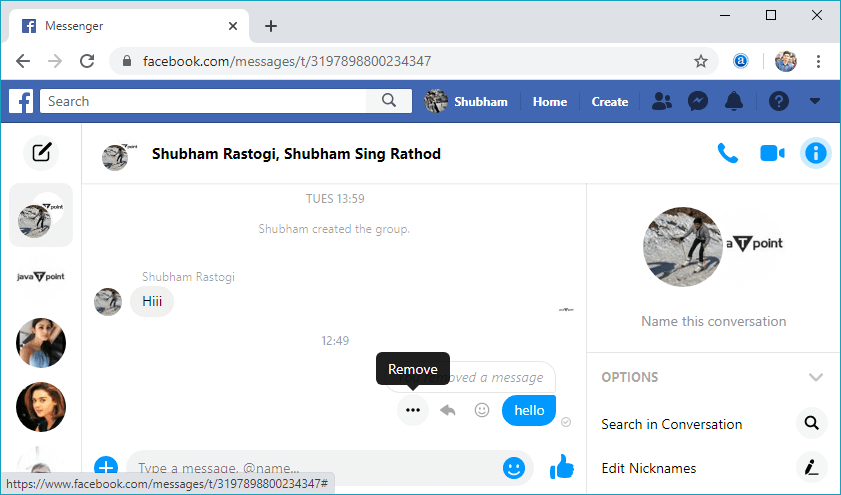
5) Click to the Remove option.
We will click on the Remove option, and after that, a pop-up box will be open.
1) If we are deleting the sent message, there can be two possible cases:
a. If we delete the sent message after a long period of time, the pop-up box will be a confirmation box having two buttons, i.e., Cancel and Remove.
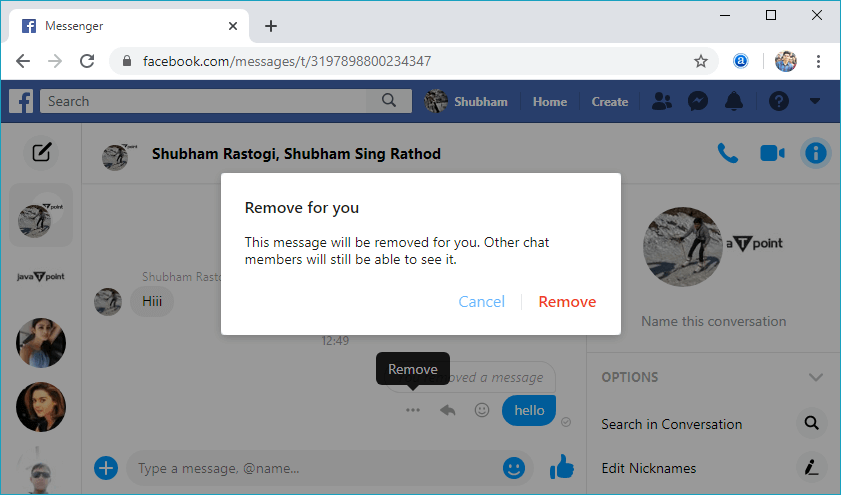
b. If we delete the sent message after a few seconds of sending it, the pop-up box will be open having two options, i.e., Remove for you and Remove for everyone and two buttons, i.e., Remove and Cancel.
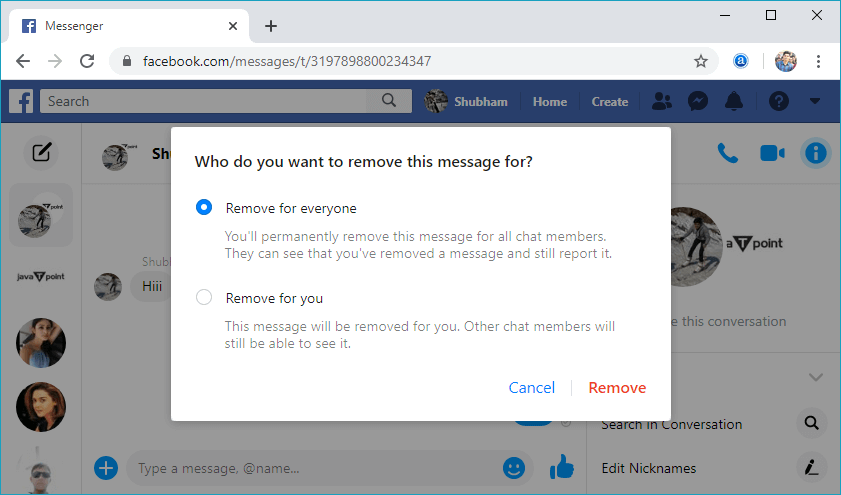
2) If we are deleting the received message, the pop-up will be a confirmation box having two options, i.e., Cancel and Remove.
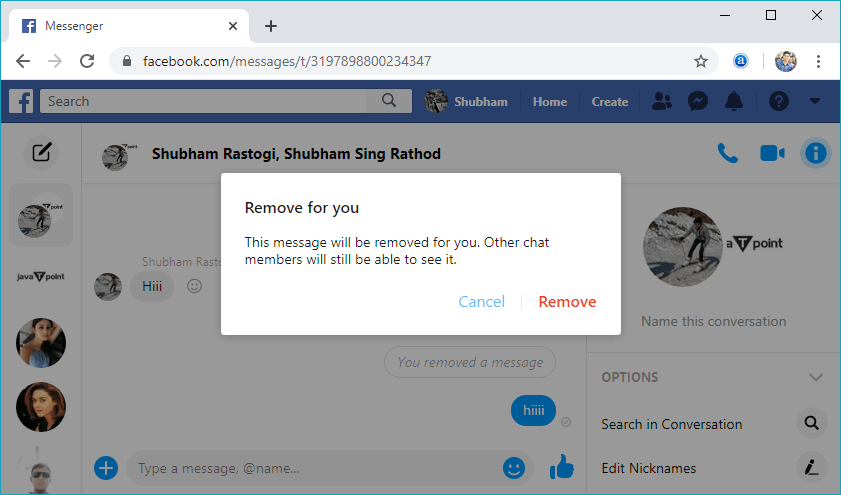
After clicking to the Remove button of the pop-up box, the message will be deleted successfully.
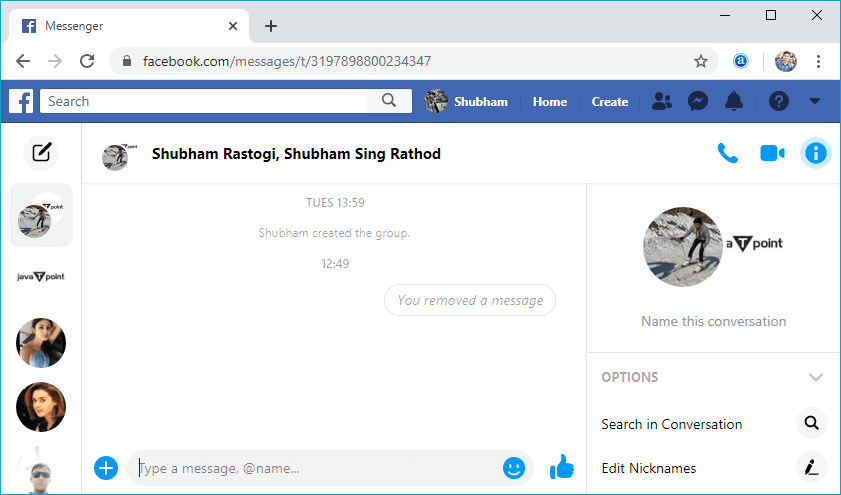
For deleting the complete conversation of a friend, there are the following steps used:
1) Login to the Facebook Account
Firstly, login to the Facebook account using the preferred browser.

2) Click on the messenger  icon.
icon.
After that, click on the messenger icon located in the middle of the Friend request and Notification option of the Facebook page. In response to this click, the chat list will be open.
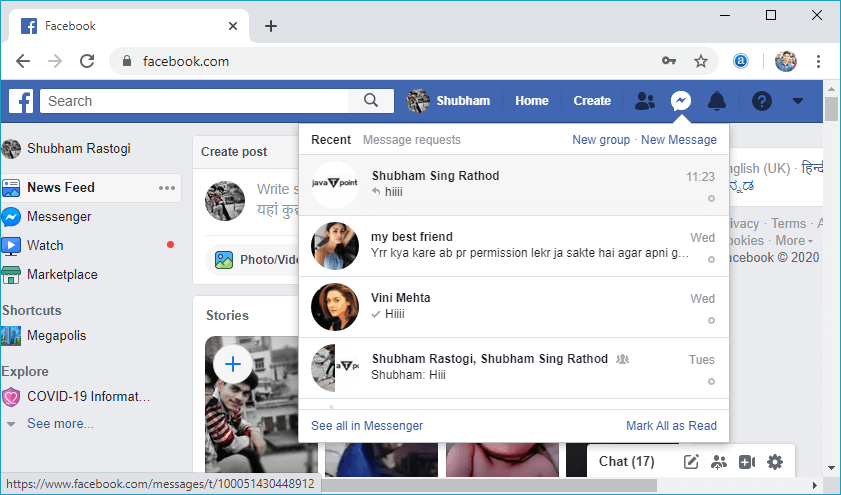
3) See all in Messenger
Now, open all the chats in the messenger by clicking on the See all in messenger.
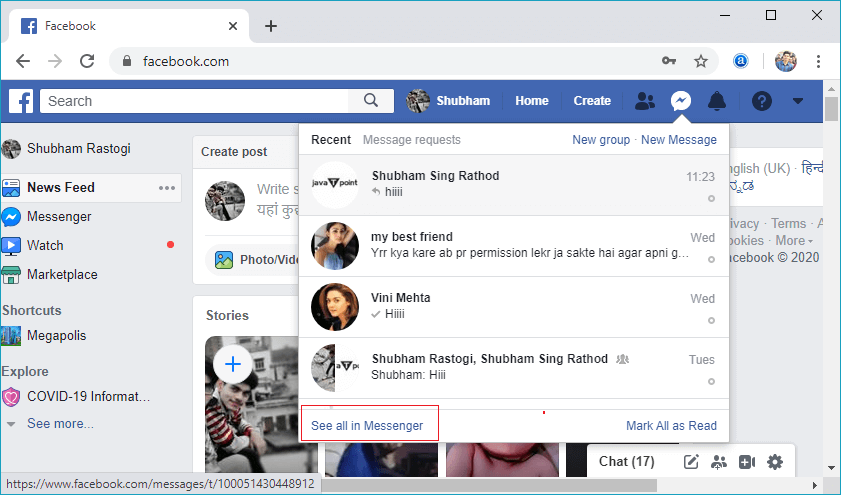
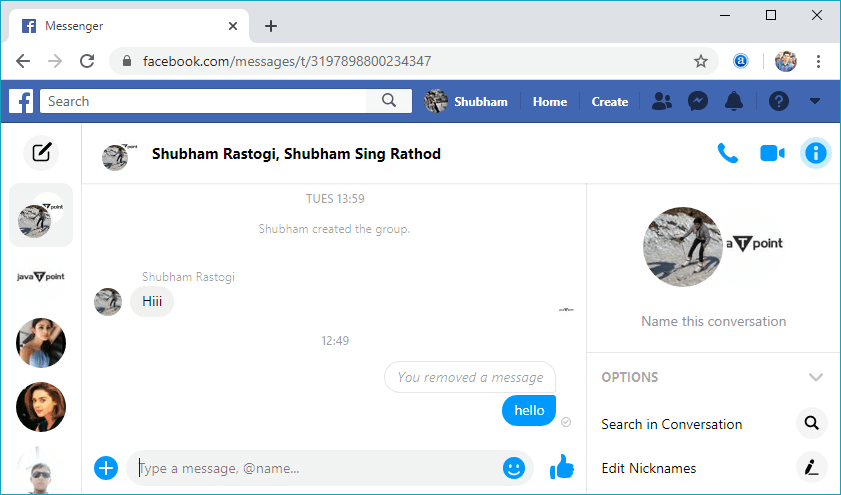
4) Click on the menu option.
Now, click on the menu option located on the right side of the chatbox, whose conversation we want to delete. In response to this click, a list box will open.
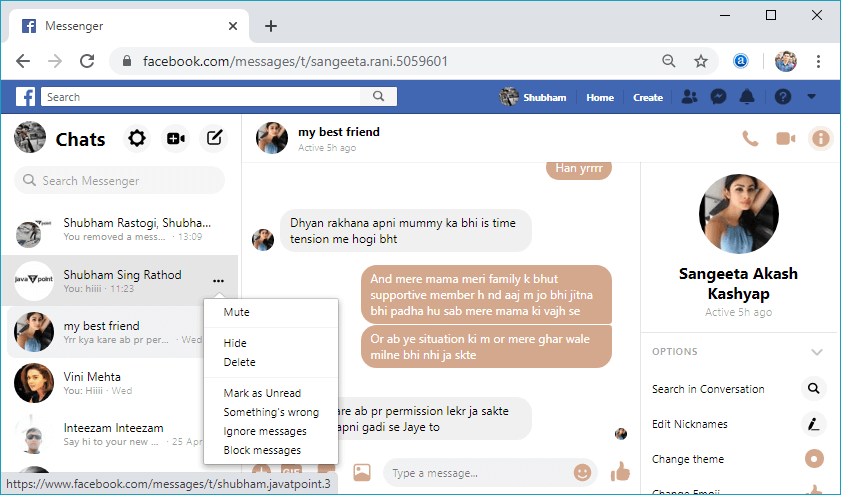
5) Click to the Delete option in the list box
Now, click to the Delete option and a confirmation box having three buttons, i.e., Cancel, Delete, and Hide conversation will open. By clicking to the Delete button of the pop-up box, the conversation will be deleted successfully.
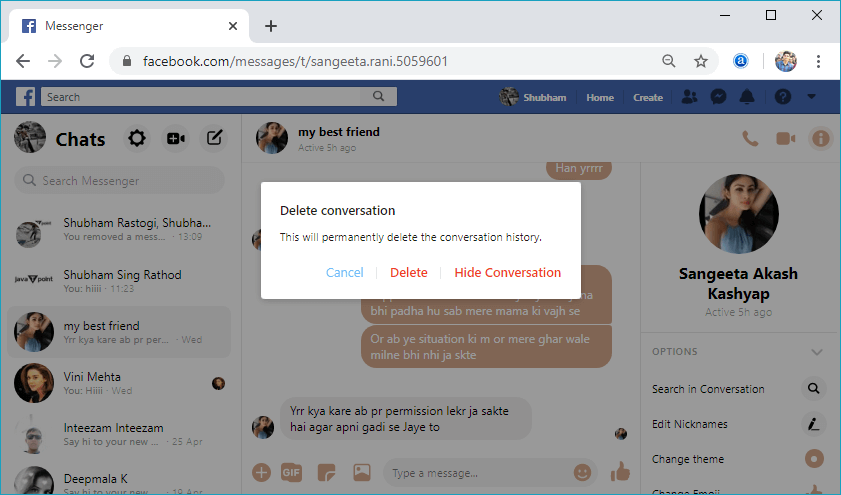
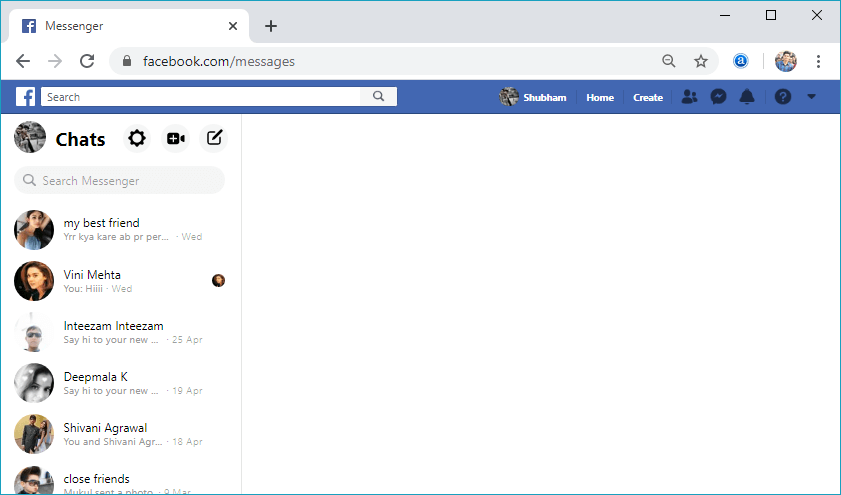

 icon.
icon.