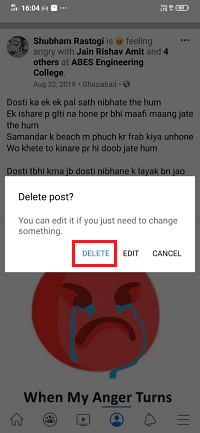How to delete the post from Facebook
A special type of message in a special delivery cyber-bottle is referred to as a status update or Facebook post. It can be a picture, comment, or other media that is posted on the user’s Facebook wall or “page”.
Tweeter’s tweets are limited to 140 characters, but there is no limit on the Facebook post. The Facebook post can be illustrated with videos and pictures and can be long as a paragraph. We can post directly to Facebook from a computer or via smartphones. All social media platforms have a different method for creating a successful Facebook post.
The SocialApps HQ (the largest Facebook app store) explain the following seven qualities of an excellent Facebook post:
- Facebook post grabs your reader’s attention.
- Facebook post contains a call for action, such as requesting that we like something or asking a question.
- The content that 95% of your audience cares about is contained by the Facebook page.
- Sells the dream of our fan base and company.
- The Facebook post is based on what we have learned from ad-testing.
- For the geographic and demographics location of our fan base, the Facebook post is appropriate.
- Facebook post has no brainer text.
How to delete a post from Facebook
There are the following steps used to delete a post from Facebook. If the post contains more than one picture and we want to delete all these photos after uploading them, we need to delete the post having all these pictures.
Desktop:
1) Login into Facebook Account
Firstly, open the Facebook official website by pasting the https://www.facebook.com/ in the address bar of preferred web browser. If already logged into Facebook, directly reach the News Feed page. But if we are not login, then enter the username, phone number, and email address, followed by the password in the given tab.
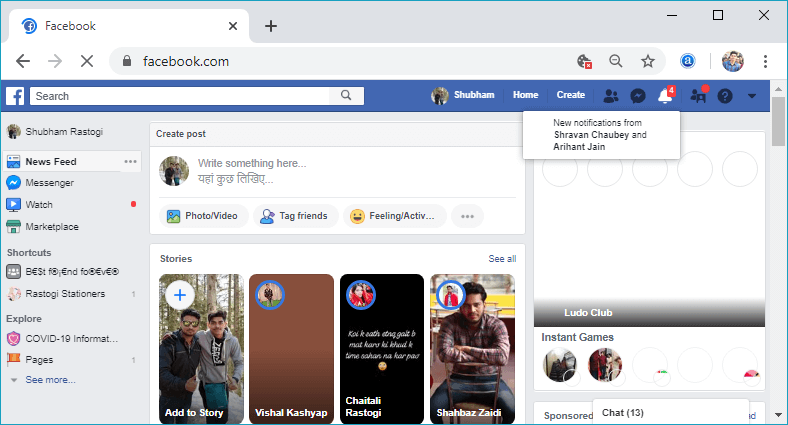
2) Open profile
Now, open the profile by clicking on the profile button located on the right side of the search bar on the news feed page. Our profile contains all our posts, which we have posted on Facebook.
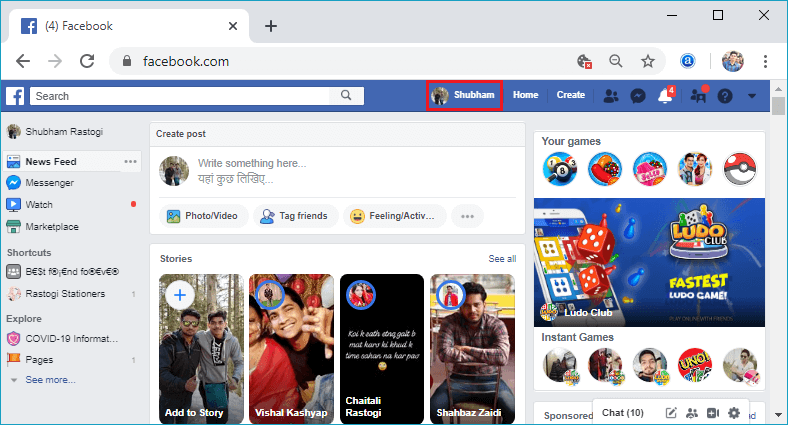
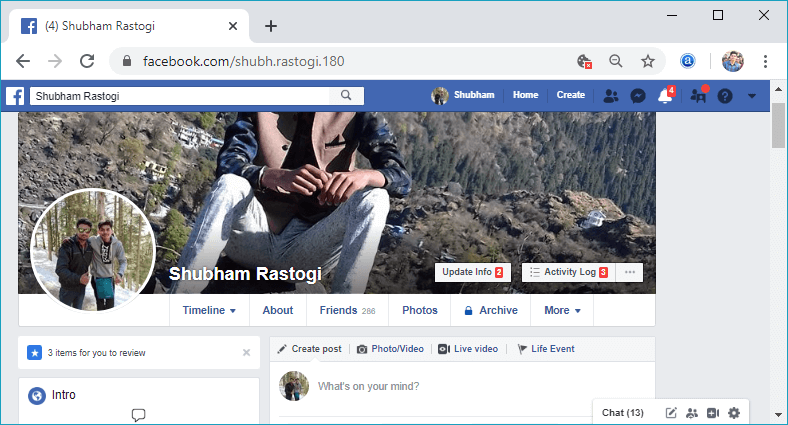
3) Search post
Now, we will search the post from our profile, which we want to delete. We can delete only that post, which we have uploaded on Facebook. We will not be able to delete a post in which we are tagged by someone on Facebook. We can only hide these posts from our timeline.
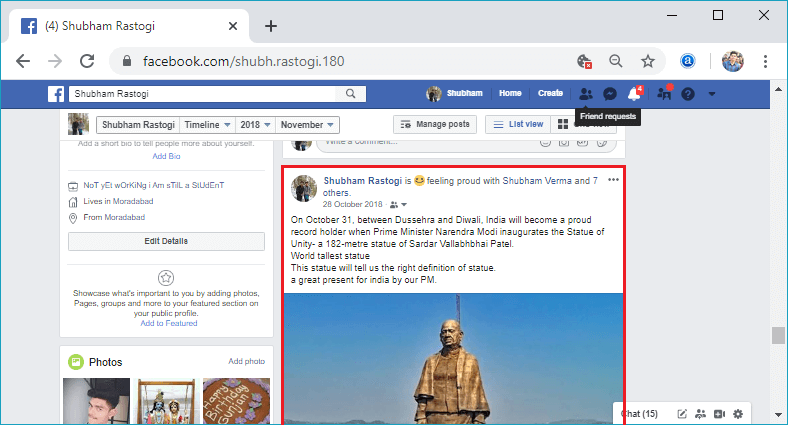
4) Click to the three dots.
Now, click on the three dots located on the right-hand side of the post. When we click on the three dots, a list of options will be visible. This list of options is the only way to delete the post from Facebook.
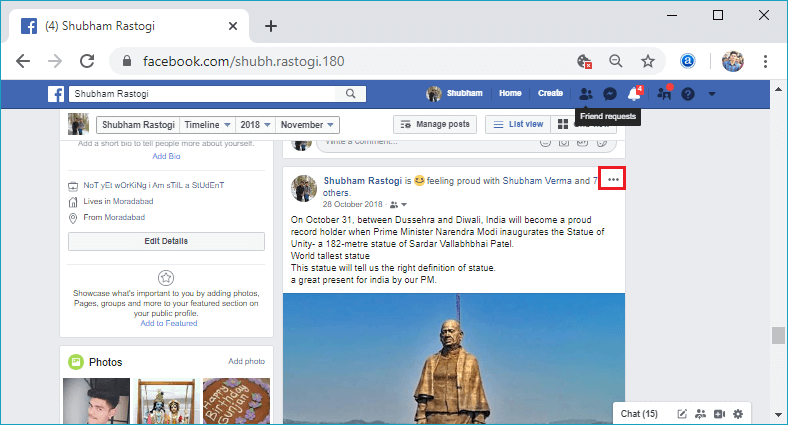
5) Select or click to the delete option
Now, click on the delete option from the list of options. The delete option is the second last option on the list.
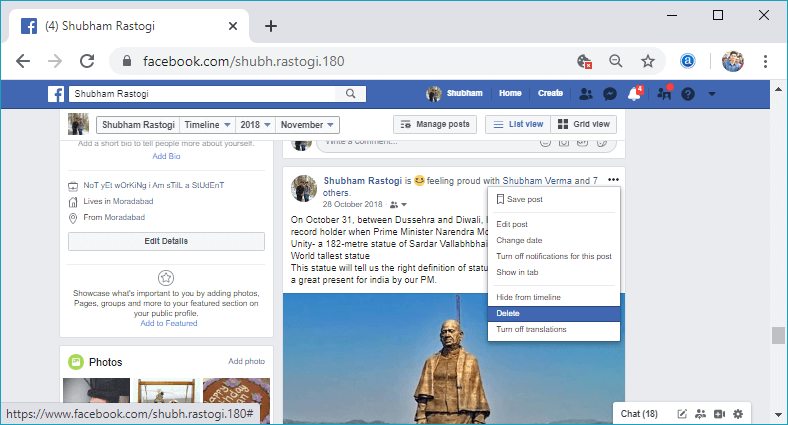
6) Give confirmation
When we click to the delete option, a confirmation box will open to ensure whether we really want to delete this post or not. If we want to edit this post, then it can also be done by ‘Delete post confirmation box. We will give the confirmation by clicking on the Delete button of the confirmation box.
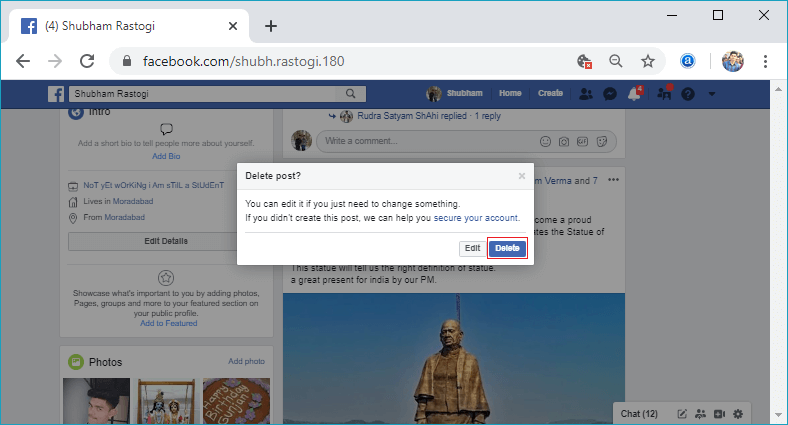
In response to this click, our post will be deleted successfully.
Desktop:
1) Login into Facebook Account
Firstly, launch the Facebook app, and we will directly reach the News Feed page. But if we are not login, then we have to enter the username, phone number, and email address, followed by the password in the given tab.
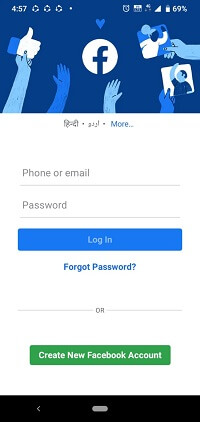
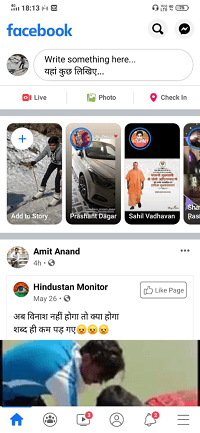
2) Click on the three horizontal lines.
After login, click on the three horizontal lines located at the bottom right corner of the screen. A list of options will open in response to the click.
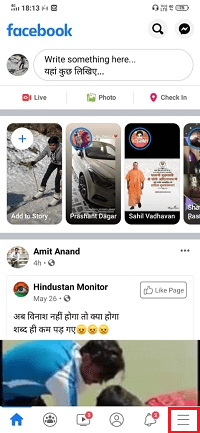
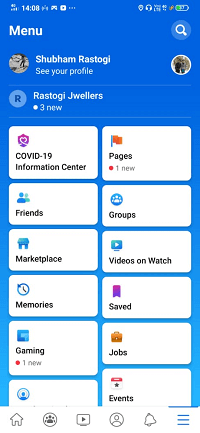
3) Click on the profile.
Now, open our profile by clicking on the profile located at the top of the menu items.
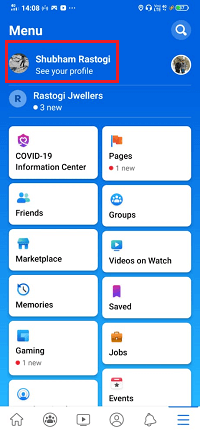
4) Search post
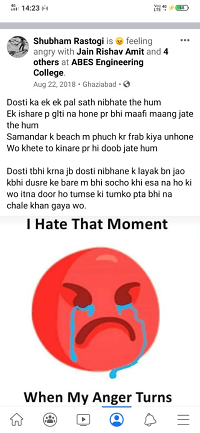
5) Click to the three dots.
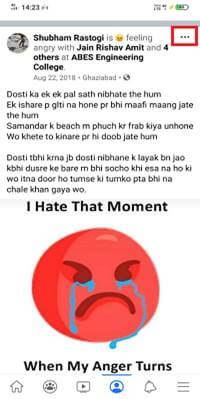
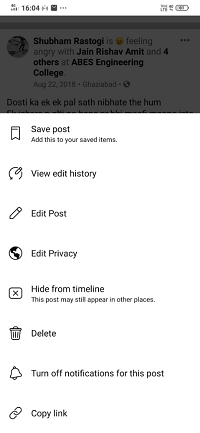
6) Select or click to the delete option
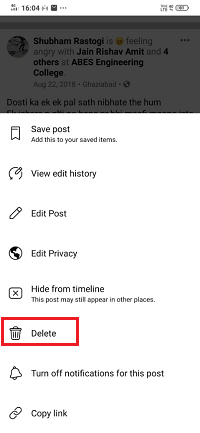
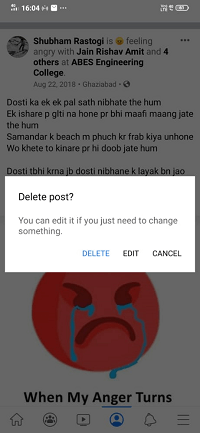
7) Give confirmation