What is NFC on Android?
The term NFC refers to Near Field Communication that establishes a wireless communication network between two supported devices to communicate each other. It is a small range of technology up to 4cm or even less to share data between two Android devices or between NFC tags and Android-powered devices.

Working process of NFC on Android
Like Wi-Fi and Bluetooth and all other modes of wireless signals, the NFC works over the radio wave principle to send data. The NFC sends data through electromagnetic induction between two Android-powered devices. The data are sent on the basis of tags between devices. These tags are a combination of various sets of complexities. The data which is stored on a tag can be written in different formats.
The frequency rate of data transfer across NFC is 13.56 megahertz, and this data is sent either by 106, 212, or 424 kilobits per second. The rate and speed of data transfer via NFC is good for transferring songs, pictures, and videos.
NFC Modes of Operation
There are three different types of operational modes performed by Android-powered devices with NFC. These are given below:
- Reader/Writer Mode: This mode allows NFC devices to read and/or write passive NFC tags.
- P2P (Pear-to-Pear) Mode: This mode gives the facility to NFC device for exchanging information with other NFC devices.
- Card emulation mode: This mode allows NFC devices to act itself as an NFC card so that an external NFC reader can access it.
How to check Android smartphone has NFC enabled or not?
To check your Android smartphone weather it has NFC enable or not by visiting Settings > More or Settings > Wireless & Networks and look at their NFC option. Most Android smartphones, which are NFC enabled gives a small NFC logo on the back of the device.
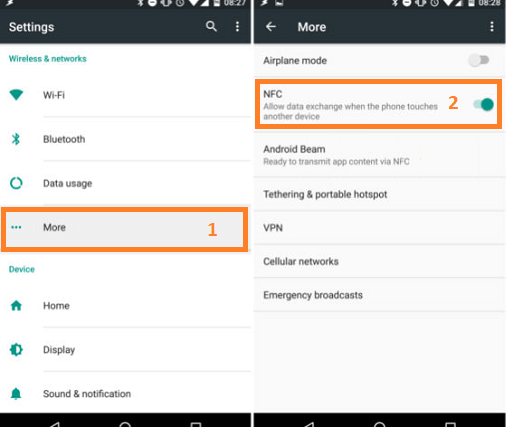
How to activate NFC functionality
If your Android smartphone is NFC disabled, you need to activate it to use NFC. To activate NFC, do the following activities:
- Go to Settings of your Android device.
- Select the Connected Devices option.
- Now, choose Connection preferences.
- Look at the options NFC and Android Beam.
- Turn both of these options ON.

Where can I use NFC for, and how do I do it?
- Send a phone number.
- Send a picture.
- Send a document.
- Send directions.
- Launch an app on someone else’s phone.
- Make a payment.
- Sharing apps.
1. Send a phone number
Using NFC, you can send any phone number which is available in your address book to anyone. It is the simplest method to give someone’s number (even your) to others because you don’t need to type any digits. Just navigate to your contact number list (it may be your or else) and bring your phone to the receiver. When your smartphone says (or display) “touch to beam”, tap on the device display.
When is it useful?
When you are too drunk and not able to type any number, then this will become useful.
2. Send a picture
Snapchat and other apps are not the only way to send a quick picture to somebody. You can also be able to use NFC. Just open an image that you want to send in your preferred image viewer and bring both smartphones together (within range).

When is it useful?
When a nearby person wants a picture which is available on your smartphone.
3. Send a document
Sending a document through NFC may be slightly difficult processes. For example, if you are reading a PDF file and want it to send, you need to beam the PDF viewing app rather than the PDF file. In such a case, you have to use Android Beam. First of all, go to file which you want to share, click on the three dots (hamburger) icon, then tap share and select Android Beam. Now bring both devices near to each other.
4. Direct someone to your new favorite app
Another use of this NFC technology is sending the app to another device. Sending the app via NFC can be done by placing the app holder’s phone near another, and it will find out over the Play store to your favorite apps or games. As long as you are using an app or game, the NFC will direct the receiver to the app’s Google Play page.
When is it useful?
When somebody sees that you are playing some excellent Android game over your Android smartphone, and he wants it to get instantly from you.
5. Send directions
Sometime you may need to give and explain the directions to someone. The NFC solves the problem of explaining direction to anyone. Using Google Maps, you can create direction and bring your phone against another.
When is it useful?
Well, it’s not useful when you are directing someone to your location. The receiving person needs to bring their phone next to you to complete the transfer.
6. Launch an app on someone other’s phone
If you are using an app or playing a game which is already installed on someone other’s device, you can launch it for them. For example, if you are using Google Photos, and your friend wants to see their photos as well, but he has not installed this app. Now, simply tap the phones together and start beam.
When is it useful?
There are only few use cases of this situation, Okay, the use cases for this are quite limited; it’s more entertaining than anything else. Unless a person containing lots of apps in its phone and can’t really get what they need, but you have.
7. Make a payment
You can use NFC for making mobile payments from your smartwatch or smartphone. Download the Google Pay from the Google Play Store and add your debit or credit card details, now use the app at any store with a contactless payment terminal.

For more information, you have to search the article on Google Pay, Apple Pay, or Samsung Pay for contactless payment options and go to Google’s dedicated Pay page.
When is it useful?
You can use it when you are out of hard cash.
Sharing apps
When you share an app via NFC does not send the app’s APK. Instead of that, the sender’s device beams at the app’s Play Store page, and the receiver device opens it from Play Store, which is now ready to download.
