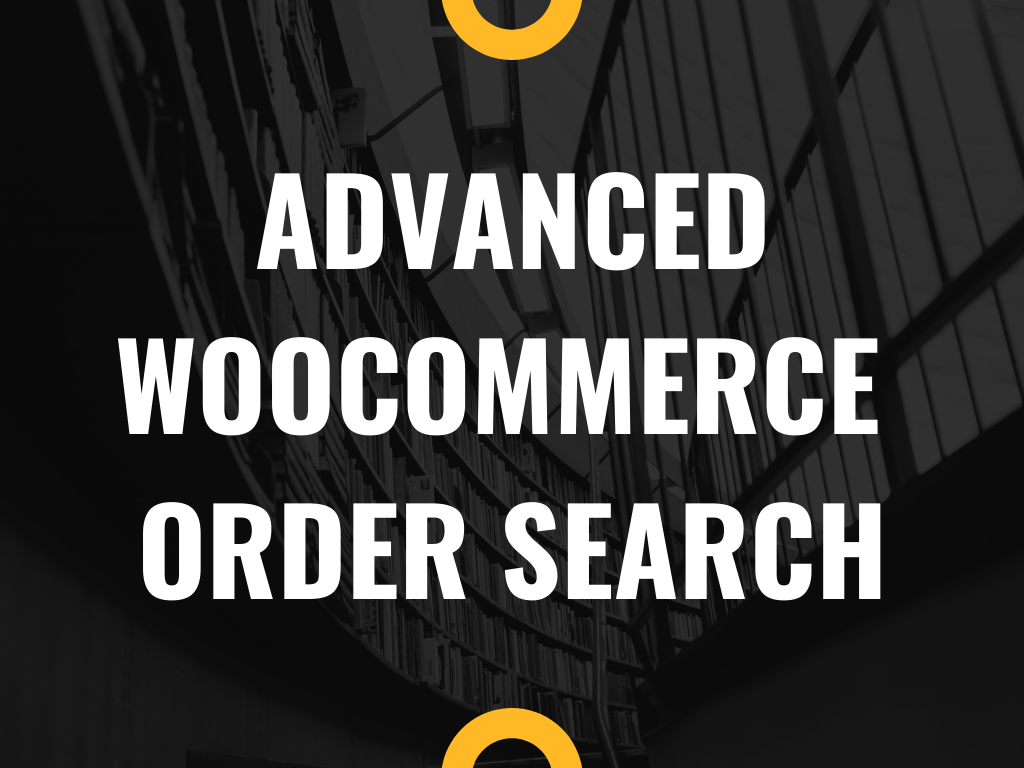
When it comes to saving time, the out-of-the-box WooCommerce plugin doesn’t give you many options and features. For example, searching through your WooCommerce orders is not straight forward enough because the search options are fairly limited.
By default, you can go to the WooCommerce Orders admin page (wp-admin/edit.php?post_type=shop_order) and use the basic search bar.
You can look for a customer name, a customer billing email and a few more, but that’s pretty much all you can do. You can’t look for multiple fields, you can sort, you can’t filter by order total, and so on.
You get the picture – for a store manager this Orders dashboard is not handy at all. Each extra minute wasted in trying to find something could be better invested – in marketing spend for example.
That’s why we want to show you a quick alternative in order to do advanced searches in seconds. You won’t need any PHP snippets – just a quick plugin that turns your order list into an intuitive and easy-to-use spreadsheet so that you can do all the filtering and manipulation you desire.
1. Get the WooCommerce Orders Spreadsheet plugin
This plugin brings all the benefits from spreadsheets to WooCommerce orders management. You’ll be able to do advanced searches in seconds and even edit a lot of your orders fields and values in a spreadsheet.
You can export all your orders to a CSV document to give reports to clients or print them. Besides, you can import information from Excel or Google Sheets using CSV files.
After installing and activating the plugin, go to Sheet Editor > Edit Orders to open the spreadsheet.
2. Do advanced WooCommerce order searches & bulk edits
Click on Search to open the advanced WooCommerce order search tool:
You can now do advanced searches in seconds. For example, here are 10 advanced search scenarios you can achieve with this tool:
1) Search for WooCommerce orders by payment method
To search for your orders by payment method, you need to tick the Enable advanced filters checkbox and then use these values:
- Field key: payment_method_title
- Operator: CONTAINS
- Value: PayPal, for example. You decide which method you’ll use: Stripe, Alipay, BACs, Direct debit, etc.
- Click on Run search to filter your orders.
Once you filter your orders by payment method, you’ll see them displayed on the spreadsheet.
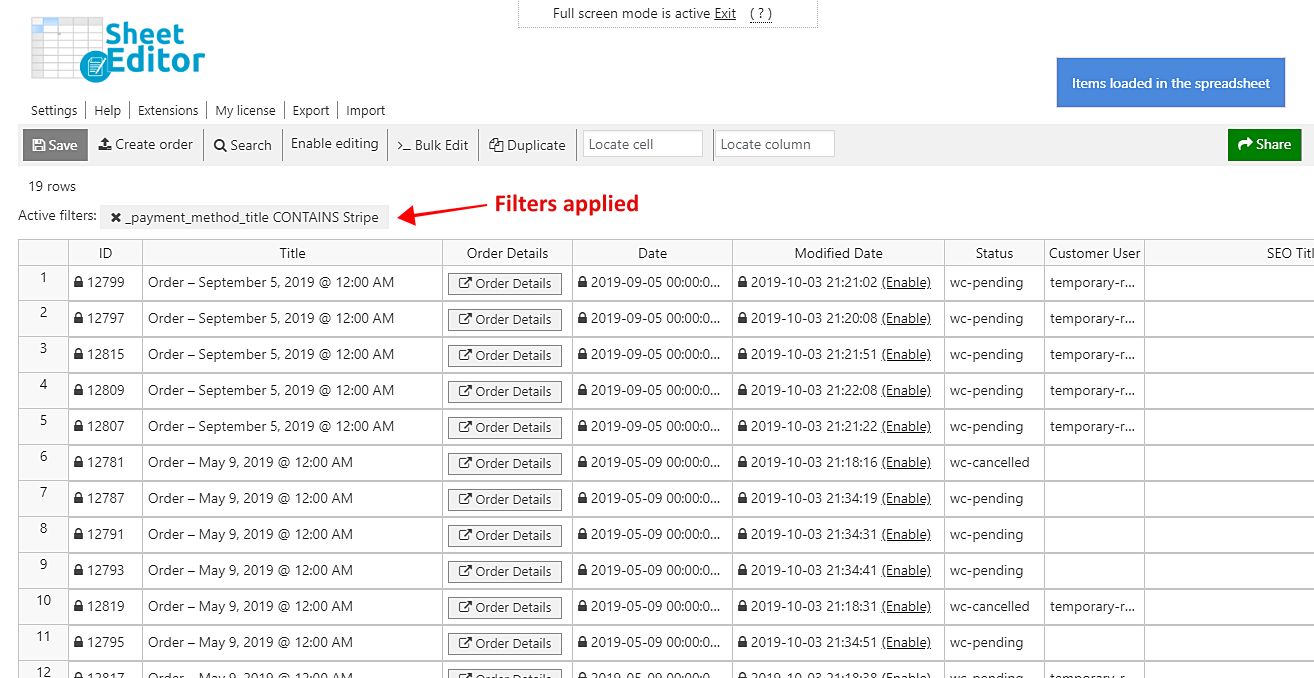
2) Filter WooCommerce orders by total
You can quickly search for all your orders by their total amount. For this you need to tick the Enable advanced filters checkbox and use the following values:
- Field key: order total (_order_total)
- Operator: You can search for orders by exact amount (=), less than (higher than (>), higher or equal (>=), less or equal (
- Value: Enter the total amount you want to search.
- Click on Run search to filter your orders.
Once you do that, you’ll see all your orders filtered and displayed on the spreadsheet.
3) Search for discounted WooCommerce orders
When one coupon is applied to your order, the discount amount becomes > 0, so you’ll search for all your orders with that search parameter. Just tick the Enable advanced filters checkbox and use the following values:
- Field key: cart discount (_cart_discount)
- Operator: “>”
- Value: 0
- Click on Run search to filter your orders
Now you’ll see all the orders that fulfill the selected search parameter displayed on the spreadsheet.
4) Search for WooCommerce orders by shipping method
To search for all your orders containing a specific shipping method, you need to tick the Enable advanced filters checkbox and select these values:
- Field key: shipping method (_shipping_method)
- Operator: “=”
- Value: Enter your shipping method here. For example, “free shipping” or “flat rate”
- Click on Run search to filter the orders.
Now you’ll see all the orders displayed on the spreadsheet.
5) Search for WooCommerce orders by VAT status
You can search for all your orders by VAT status. Just tick the Enable advanced filters checkbox and select the following values.
- Field key: is vat exempt (is_vat_exempt)
- Operator: “=”
- Value: Enter Yes or No.
- Click on Run search to filter them.
Now you’ll see the orders displayed on the spreadsheet.
6) Search for WooCommerce orders by payment date
Searching your orders by payment date takes seconds. Tick the Enable advanced filters and select these values:
- Field key: date paid (_date_paid)
- Operator: “=”
- Value: Enter the date using this format: YYYYMMDD. No spaces; no hyphens.
- Click on Run search to filter the orders
Now you’ll see all the orders displayed on the spreadsheet.
7) Search for WooCommerce orders by customer IP address
You can search for all orders by customer IP address by ticking the Enable advanced filters and selecting these values:
- Field key: customer IP address (_customer_ip_address)
- Operator: “=”
- Value: Enter the IP address in this field.
- Click on Run search to filter the orders.
After that, you’ll see all the orders made from that IP address displayed on the spreadsheet.
8) Search WooCommerce orders by date range
You can quickly search for all orders created during a specific date range. For this you need to tick the Enable advanced filters checkbox and select these values:
- Date range from: Enter the range initial date
- Date range to: Enter the range final date
- Click on Run search to filter all your orders by date range.
Now you’ll see all the orders displayed on the spreadsheet.
9) Search for WooCommerce orders created by guest users
To find all orders created by non-registered users, you need to tick the Enable advanced filters checkbox and select these values:
- Field key: customer user (_customer_user)
- Operator: “=”
- Value: (empty)
- Click on Run search
Now you’ll see all orders by non-registered users displayed on the spreadsheet.
10) Search for WooCommerce orders by discount amount
Search for all your orders by discount amount by ticking the Enable advanced filters checkbox and selecting these simple values:
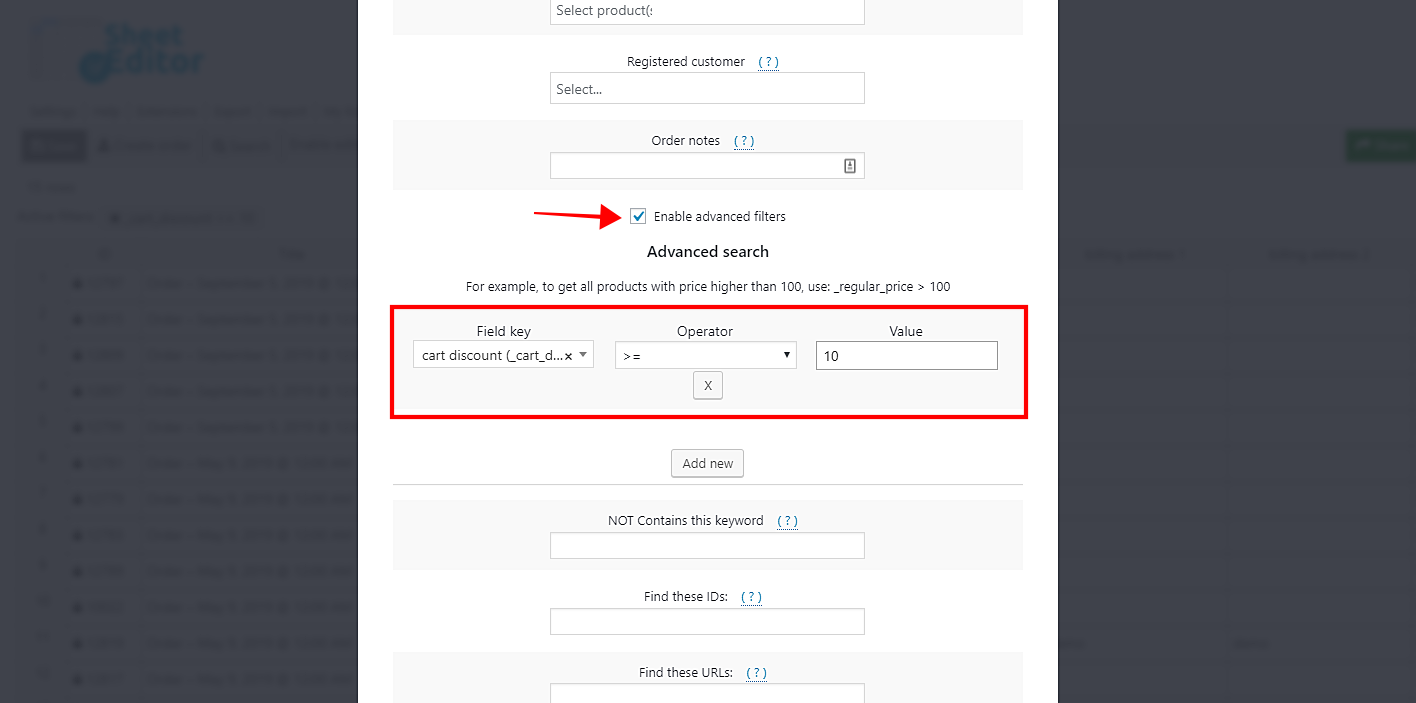
- Field key: cart discount (_cart_discount)
- Operator: You’ll have these options: exact amount(=), less than (higher than (>), higher or equal (>=), less or equal (
- Value: Enter the amount. 10 for example.
- Click on Run search to filter the orders
After that, all your WooCommerce orders with discounts will be displayed on the spreadsheet.
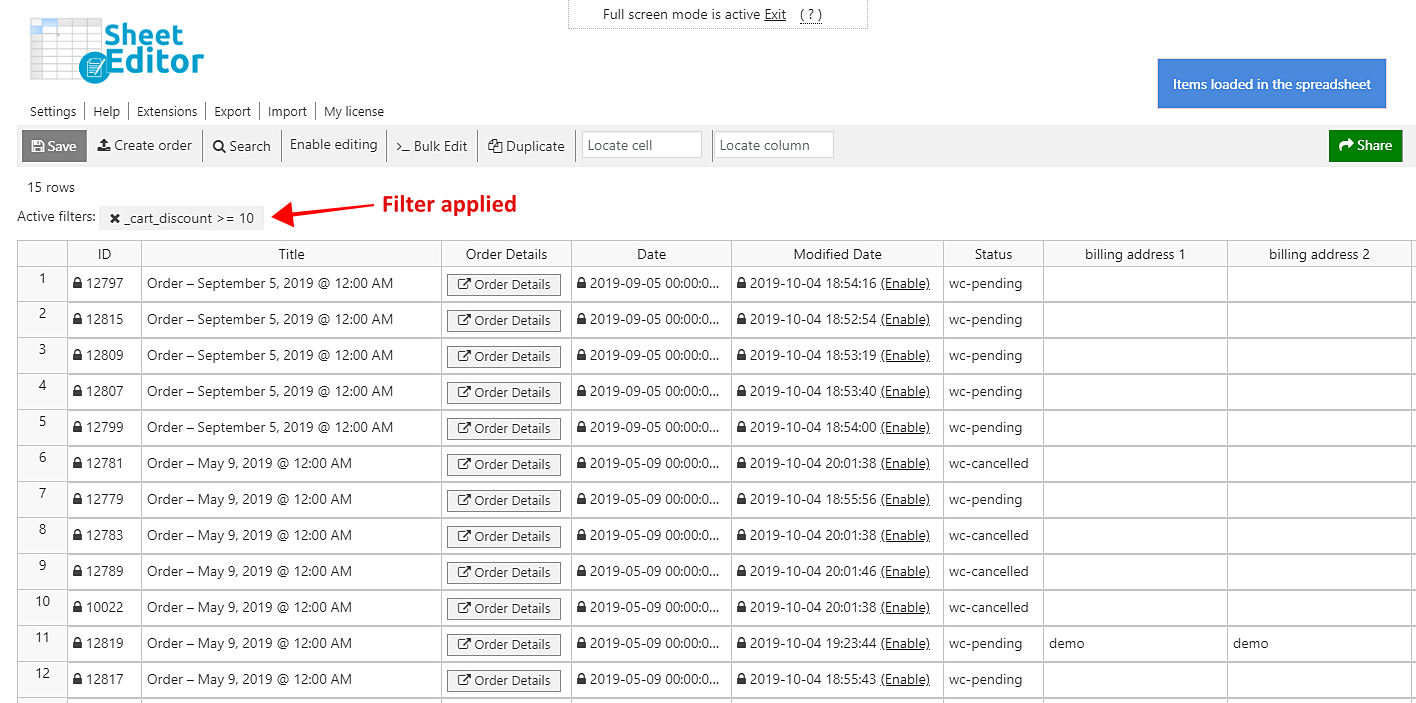
Advanced WooCommerce order searches are easy!
We know that saving time is crucial to you, so we hope the WooCommerce Orders Spreadsheet plugin can be a valuable asset to your business.
If you have questions, feel free to leave a comment or contact the plugin developer. José would be super happy to get back to your pre-sale requests.

















